1. Log-in to Course Surveys through DuckWeb
Login to DuckWeb, select “Course Surveys”, and click “Open the Course Surveys site”
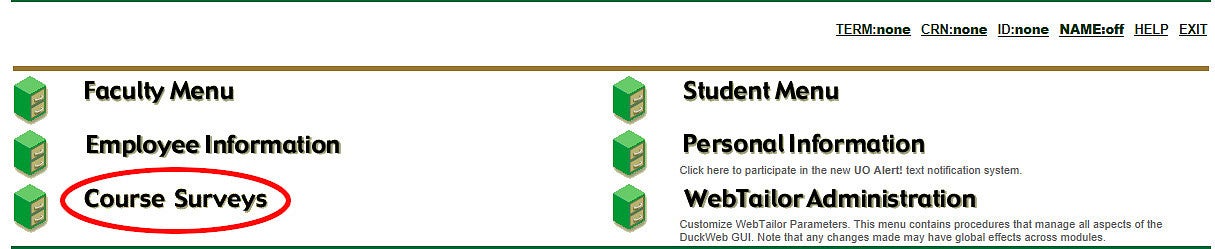
2. Navigate to "My Courses"
In the Home drop-down menu, select “My Courses”
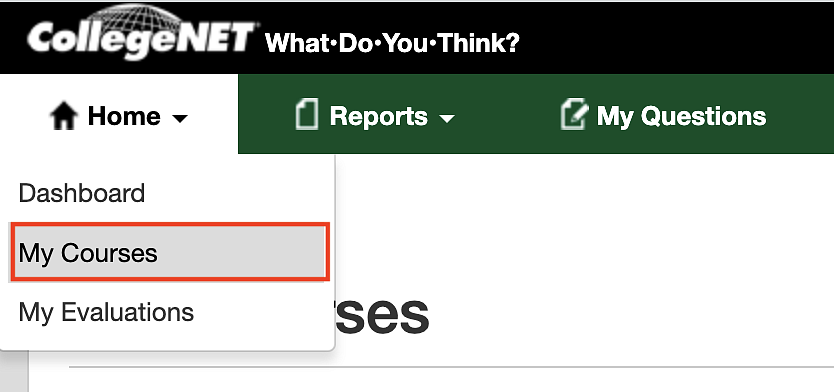
3. Locate the course of interest and click View
Far right under the Survey name (End Student Experience Survey)

