1. Log-in to Course Surveys through DuckWeb
Login to DuckWeb, select “Course Surveys”, and click “Open the Course Surveys site”
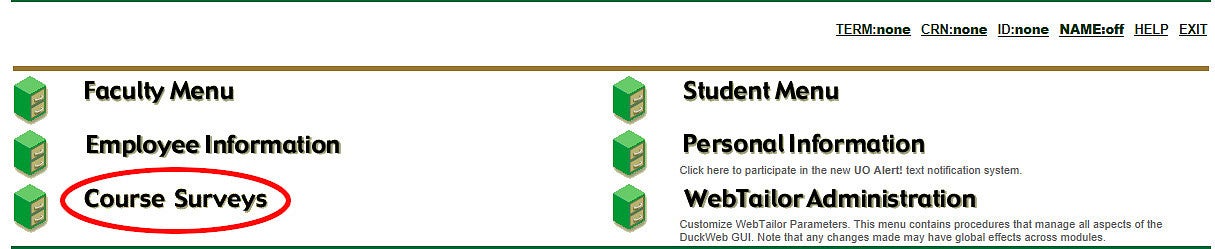
2. Navigate to "My Courses"
In the Home drop-down menu, select “My Courses”
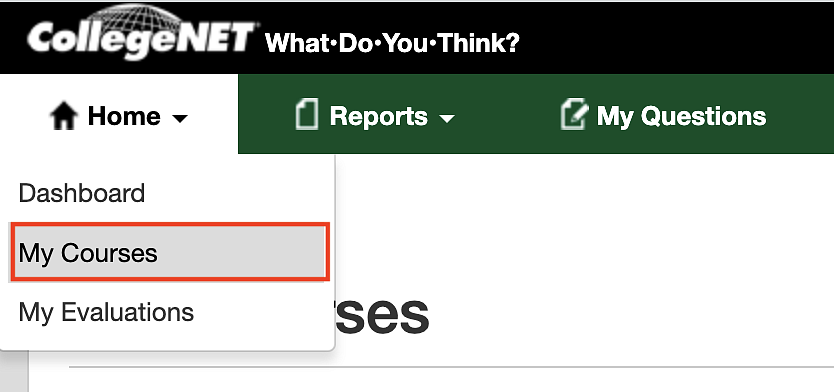
3. In the right corner near the top of the screen, click the Upload Photo link.
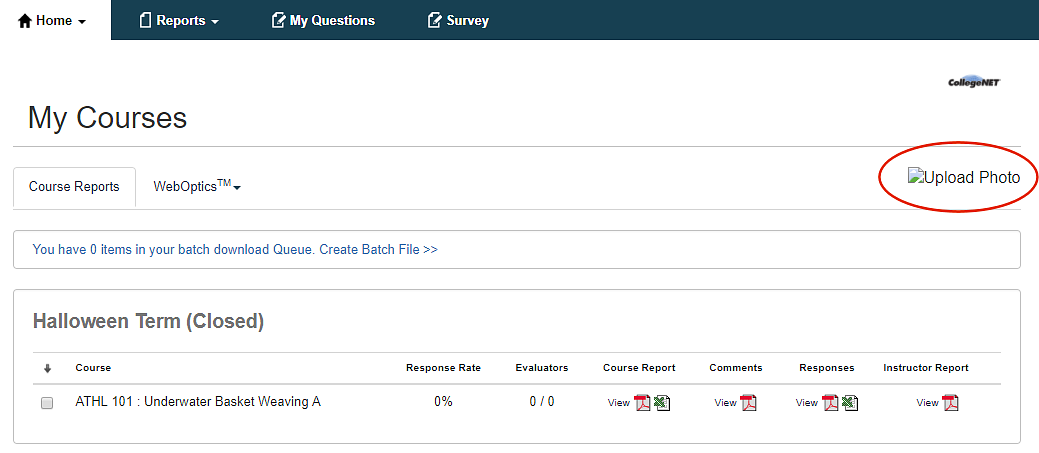
- Click the Select an Image link and pick an image to be your photo (or avatar).
- Click the Open button.
- Use the adjustment box as needed to change the size of the photo.
- Click the Save Photo button. The photo displays on the My Courses page and will appear on your students' landing pages and evaluation forms.
Note: If you need to change the photo, click it on the My Courses page.
