How to Use Zoom in Canvas
Why should I use Zoom in Canvas? Scheduling your remote office hours and meetings using the Zoom integration in your Canvas course site allows students to access Zoom directly from your Canvas course, eliminating the need to navigate to separate platforms to join meetings. Using Zoom in Canvas allows you to provide a clickable link for your students on the Syllabus page and the Calendar for you course. You can also use Zoom to record classroom lectures by connecting it to the room's audio and projection system. This captures both your lecture and the content displayed on the classroom screen, as well as closed captions (when turned on). By recording Zoom sessions and later sharing them in Canvas, students who need more time reviewing the session or those who missed the session will have access.

Hero Envelope Title
Hero Envelope Text
Canvas How-To Guides
Click the links below to see our most up-to-date instructor guides for using Zoom in Canvas at UO
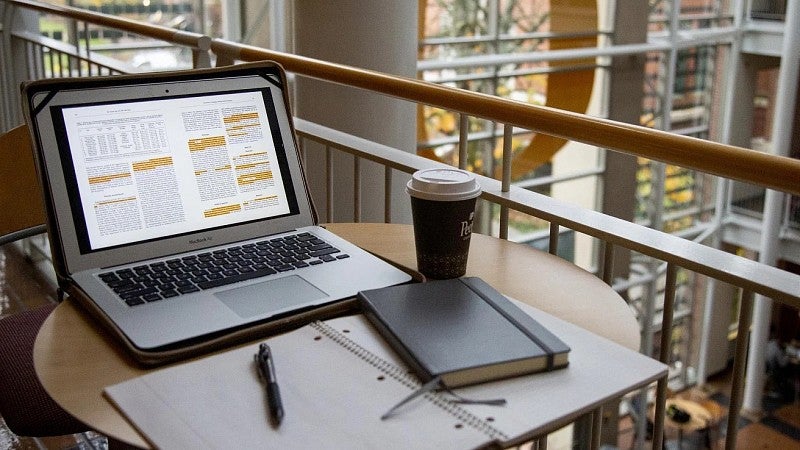
Get Help with Canvas
UO Online and UO Canvas Support is here on campus to help you with Canvas, Panopto, and other learning technology tools.
