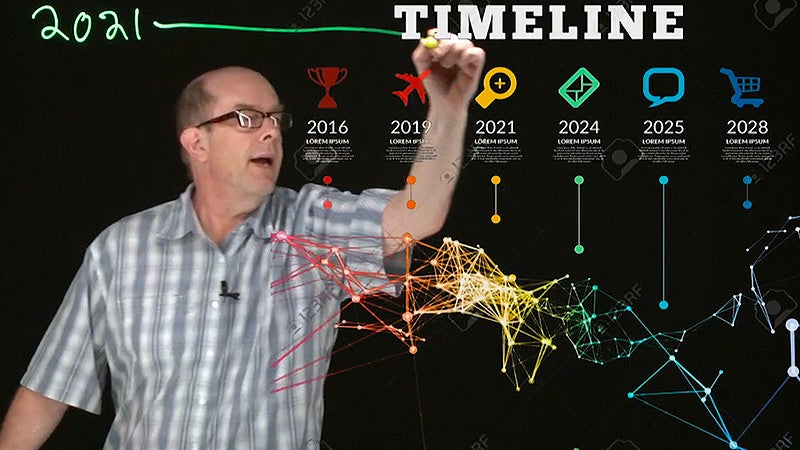Why embrace these Canvas strategies?
TEP and UO Online are dedicated to supporting faculty in their mission to provide exceptional education to UO students. Student experience surveys indicate that UO students greatly value and benefit from Support from the Instructor, Quality of Materials, and Organization of the Course. The intuitive organization and structure of your Canvas site can communicate care for your students’ success.
The ten steps below have been designed to streamline your work and free up valuable time for you to focus on impactful teaching. By implementing these strategies, faculty members can foster inclusivity and reach a diverse range of learners, all while contributing to a culture of continuous improvement that meets evolving educational needs.
If you are preparing to teach a course again that you taught in the past, you will also be interested in how-to guides for:
10 - Step Guide
1. Customizing Dashboard
- Personalize your dashboard layout
- Set your pronouns
- Course Cards – color, image
- Customize notification preferences (instructor and student)
Pedagogy in Action: Customization supports personalization, inclusivity, engagement, and effective communication in your online course, ultimately contributing to a more successful and enjoyable teaching and learning experience.
2. Uploading Your Course Syllabus
- How to use the Syllabus as an instructor
- Page or Document – Word, PDF, RCE
Pedagogy in Action: The course syllabus is like a roadmap for your students. Using the Syllabus Tool or uploading it as a Word or PDF document helps students understand what to expect in your course. It sets clear expectations, outlines the learning journey, and establishes transparency in your teaching approach.
3. Changing Homepage Layout
Pedagogy in Action: The homepage is the first thing your students see when they log in. Changing it allows you to highlight essential information or resources, creating a welcoming and organized virtual classroom. This step can direct your students' attention to key course elements and foster engagement.
4. Setting Up Modules
- Create modules to group related content together.
- Modules FAQs
Pedagogy in Action: Modules act like chapters in a book. Modules help you group related content, making it easier for students to navigate and understand the course structure. Organizing your course into modules promotes a logical progression of topics, aiding comprehension.
5. Adding/Organizing Content
- Arrange course materials, assignments, quizzes, and discussions in a logical order.
- Upload learning materials and any other relevant materials.
Pedagogy in Action: Structuring content logically is like designing a well-organized bookshelf. It makes it easy for students to find what they need, reducing confusion. Uploading learning materials and other resources ensures students have access to necessary information, enhancing their learning experience.
6. Managing the Gradebook
Pedagogy in Action: A clear and organized gradebook is essential for transparency and motivation. Allowing students to track their progress and understand their performance. Setting up weighted grade categories ensures fairness in grading, motivating students to excel.
7. Managing Assignment
- Graded & ungraded assignments
- Embed Links and multimedia
- Adding assignments to Student Calendars
Pedagogy in Action: Graded assignments are valuable learning opportunities. They provide feedback to students and help them gauge their understanding. Transparent design, including clear guidelines and expectations, enhances the learning experience. Embedding links and multimedia can make assignments more engaging, and adding assignments to student calendars helps them manage their time effectively.
8. Configuring Quizzes
Pedagogy in Action: Quizzes are one way to assess learning. Setting quizzes up with appropriate time limits and moderation ensures fairness and reduces stress. It promotes regular self-assessment, aiding in better retention of course material.
9. Navigating Your Course
- Arrange the course navigation menu to make it easy for students to access important content.
- Hide or re-order items
Pedagogy in Action: Imagine a well-organized library where books are easy to find. Arranging the course navigation menu similarly makes it easy for students to access vital content. Hiding or re-ordering items can declutter the menu, preventing confusion and focusing students on what matters most.
10. Publishing Your Course
- Open the door to your course

If you need assistance using Canvas or other technologies, click the Contact Us button below.
You can also reach us by phone, email, live chat, or in-person in PLC rm. 68 | 9:00 a.m.-4:00 p.m. M-F: 541-346-1942 | uoonline@uoregon.edu | livehelp.uoregon.edu
Helpful Contacts
UO Online Media Services
Work with Jack Kemp, our Online Education Media Producer, to create unique and professional learning videos using state-of-the-art recording equipment, including Learning Glass. Contact Jack at jkemp@uoregon.edu.
UO Libraries Support
Improve textbook affordability and create a Research Guide for your course. Contact Rayne Vieger at raynev@uoregon.edu.
UO Online Proctoring Services
Schedule exams for your Online Course to be proctored at our Exam Center. Contact Chad Little at clittle@uoregon.edu.