How to Use Canvas Gradebook and SpeedGrader
Why should I use Canvas Gradebook and SpeedGrader? The Canvas Gradebook has all of your graded work including graded quizzes, discussions, and assignments and will calculate a final grade including the letter which can be imported into DuckWeb. You can control the release of grades and feedback in the Gradebook globally or assignment by assignment. The Gradebook offers a variety of views and filters to enable you to zoom into specific areas or groups of assignments.
SpeedGrader allows you to view and grade student assignment submissions in one place using a simple point scale or complex rubric. Canvas accepts a variety of document formats and even URLs as assignment submissions. Some document assignments can be marked up for feedback directly within the submission. You can also provide feedback to your students with text or media comments.

Hero Envelope Title
Hero Envelope Text
Canvas How-To Guides
Click the links below to see the most up-to-date instructor Canvas guides authored by Instructure
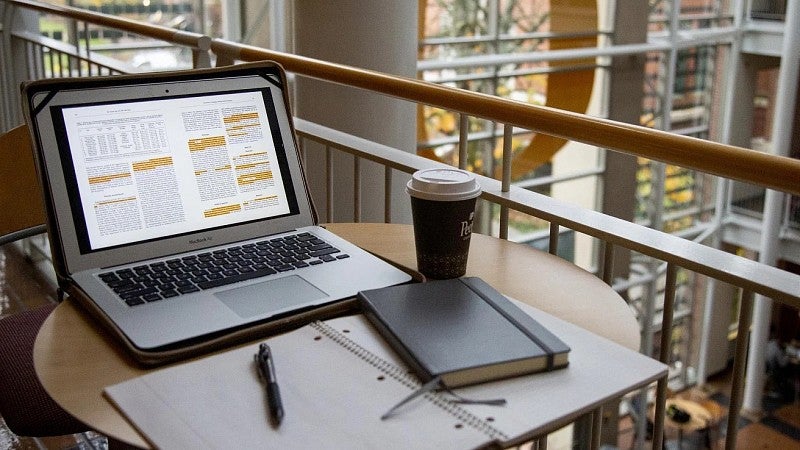
Get Help with Canvas
UO Online and UO Canvas Support is here on campus to help you with Canvas, Panopto, and other learning technology tools.
