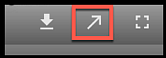Quiz questions can be inserted at various points of the video and when students answer the questions, and complete the video, their score on the quiz questions can be added to the Gradebook. These quizzes can also be used for low stakes/non graded formative assessment.
The quiz must be embedded in a Canvas Assignment AND the students must access the quiz via that Canvas Assignment. If they go to Panopto Recordings to access the video, their quiz results will not be added to the Canvas Gradebook.
For step-by-step instructions -
Embed YouTube Videos in a Panopto Video
Segments of a YouTube video can be embedded in a Panopto Video.
Instructors who show YouTube videos during a lecture where they are using Keynote or PowerPoint should not try to play the YouTube video to record it into their voice over PowerPoint or Keynote videos. This does not work. The YouTube video will work if you leave some dead space in the Panopto voice over PowerPoint or Keynote video, and then in Panopto insert the YouTube video at the time where you left the dead space.
Assigning Students Video Production Projects
A video assignment can be made, where the students individually, or in a group, create a video. The assignment in Canvas will then create a column in the Gradebook and allow for viewing/grading the video in the SpeedGrader.
Captions
Panopto generates automatic captions. They are approximately 70% accurate, and are editable. Students use them to search video content for key words. Use a good quality microphone and make sure the recording space is quiet. Good audio quality will contribute to more accurate captions.
Automatic captions in Panopto are generated after the media is uploaded to Panopto. They are made available after they are generated. This takes at least 5-10 minutes for a one minute video. The time increases with the length of the video.
Panopto Statistics
The analytics available in Panopto are fantastic. Instructors can see who watched a video, how much of the video a viewer watched (provided they didn’t turn it on and let it play while they did something else), how many times they access the video, and more. It is helpful when advising students who might be struggling with a topic when you can say - "Are you watching the lecture videos and answering the practice questions?" You will know the answer, but it will help the student understand that viewing only portions of videos or not viewing them at all, might be the reason they are struggling. Panopto Support provides a complete explanation of Panopto Statistics in the Learn About Folder and Session Level Statistics article and video.
Quiz question results are also captured and covered covered in Creating a Panopto Video Quiz Assignments in Canvas.