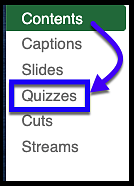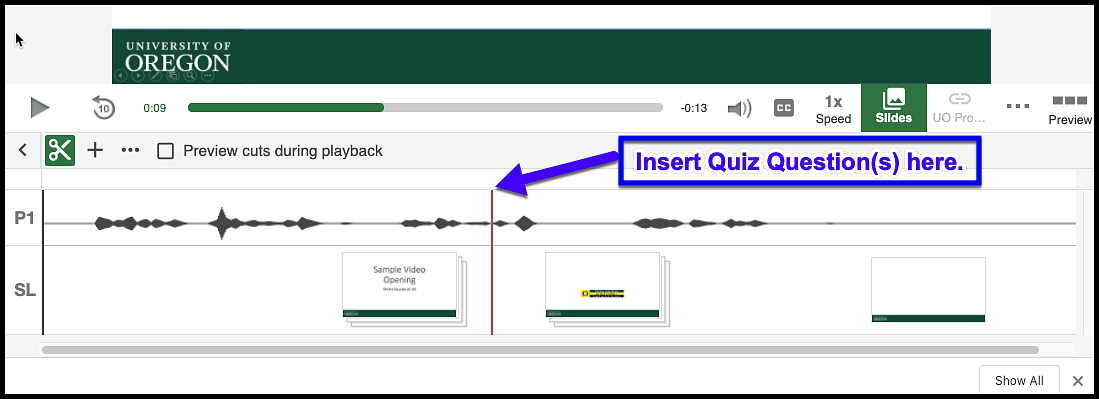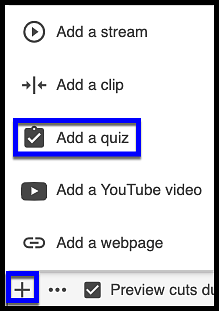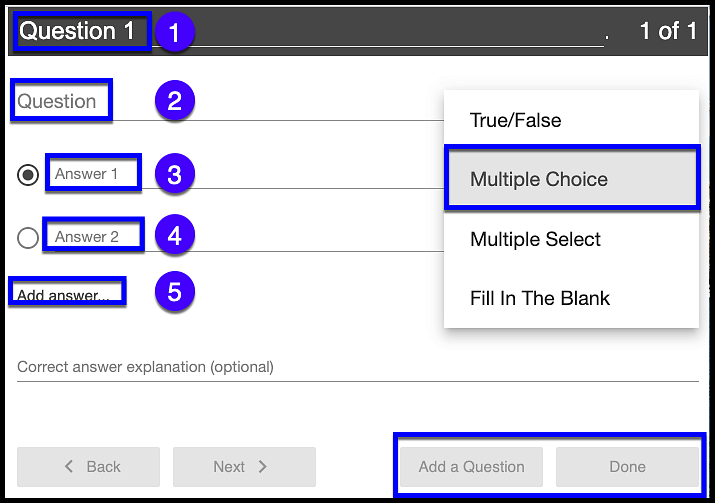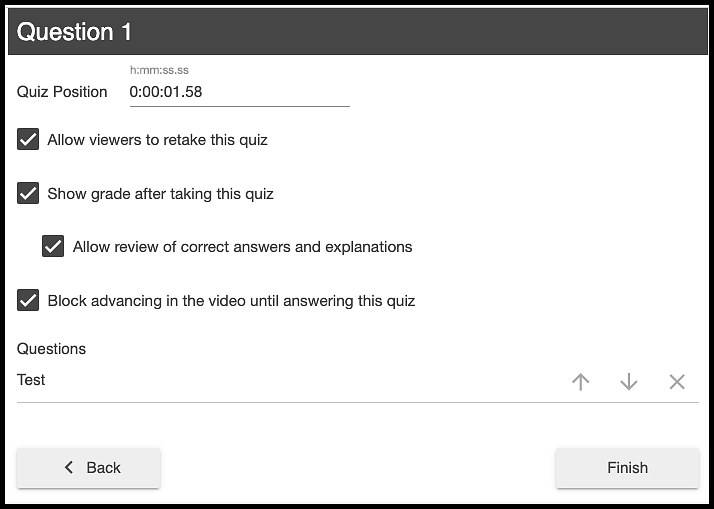Adding Quiz Questions to a Panopto Video
Determine Where to Add Quiz Question
Open Panopto Recordings in Canvas and hover over the video that will have quizzing added. Select the Edit option to open the video in the Panopto Online Viewer.
Select Quizzes on the left hand navigation menu.
Identify the location on the timeline for the first quiz question in the video, by clicking on the timeline
Add Quiz Questions
In the Quizzes pane click on + then Add a Quiz
Select the Question type (True/False, Multiple Choice, Multiple Select, Fill in the Blank)
Add the Question Description or Number [1]
Add the Question text [2]
Add the Answer options [3] and mark the correct answer
- #3 is the correct answer
- #4 is an incorrect answer option
Add as many additional distractors [5] as appropriate.
Provide a Correct answer explanation (this is optional)
When the question, possible answer(s), and correct answer(s) are entered either Add a Question or select Done
After clicking Done, the Quiz options appear including options to:
- Allow viewers to retake the quiz
- Show grade grade after taking the quiz
- Allow review of correct answers and explanations
- The ability to block advancing in the video until the quiz is answered
Select the options to apply to the question(s). Use the Back button to return to the question.
Click Finish when done
More questions can be added elsewhere in the video (Adding a quiz elsewhere creates a new Section) by locating the spot on the timeline and clicking the + button.
- Select the Apply button at the top of the screen to save the quiz question(s)