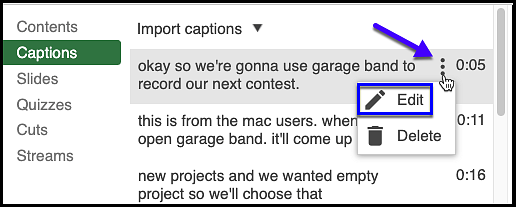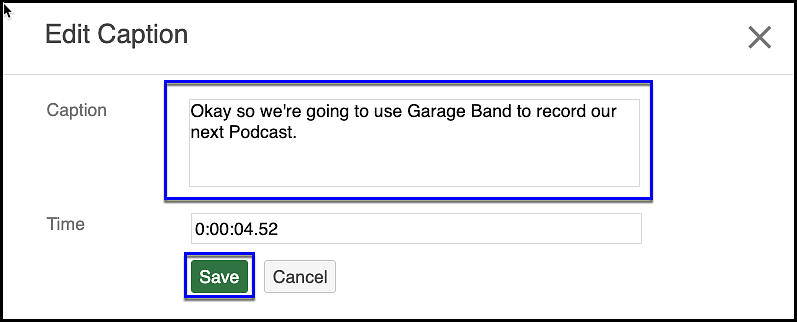- In Panopto, select the Edit button on the video or audio recording thumbnail.
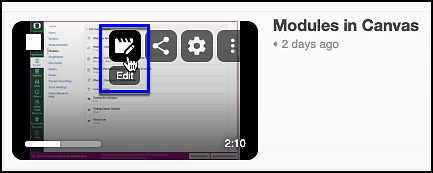
- On the menu in the left panel of the Panopto window, select Captions and click on the arrow next to Import captions.
- Select Import automatic captions.
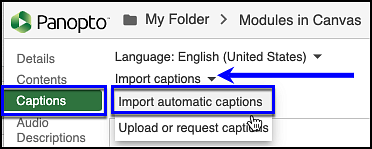
Automatic captions are processed after the video finished processing. They are not available immediately after a video has been uploaded. Be sure the video has finished processing 100% and then complete the captioning process.
This step is required on each video created to show the Captions/Transcript to viewers.