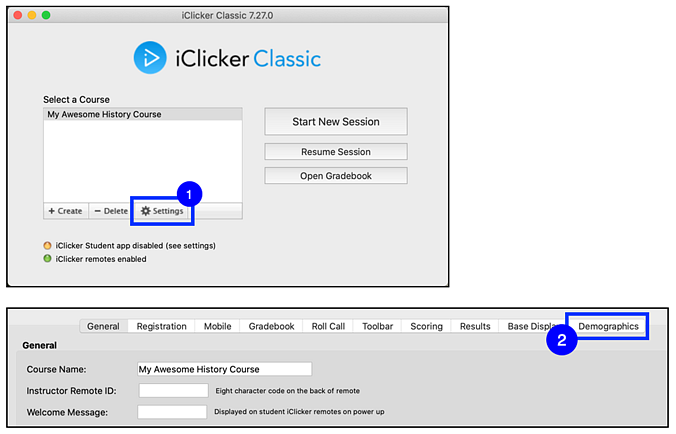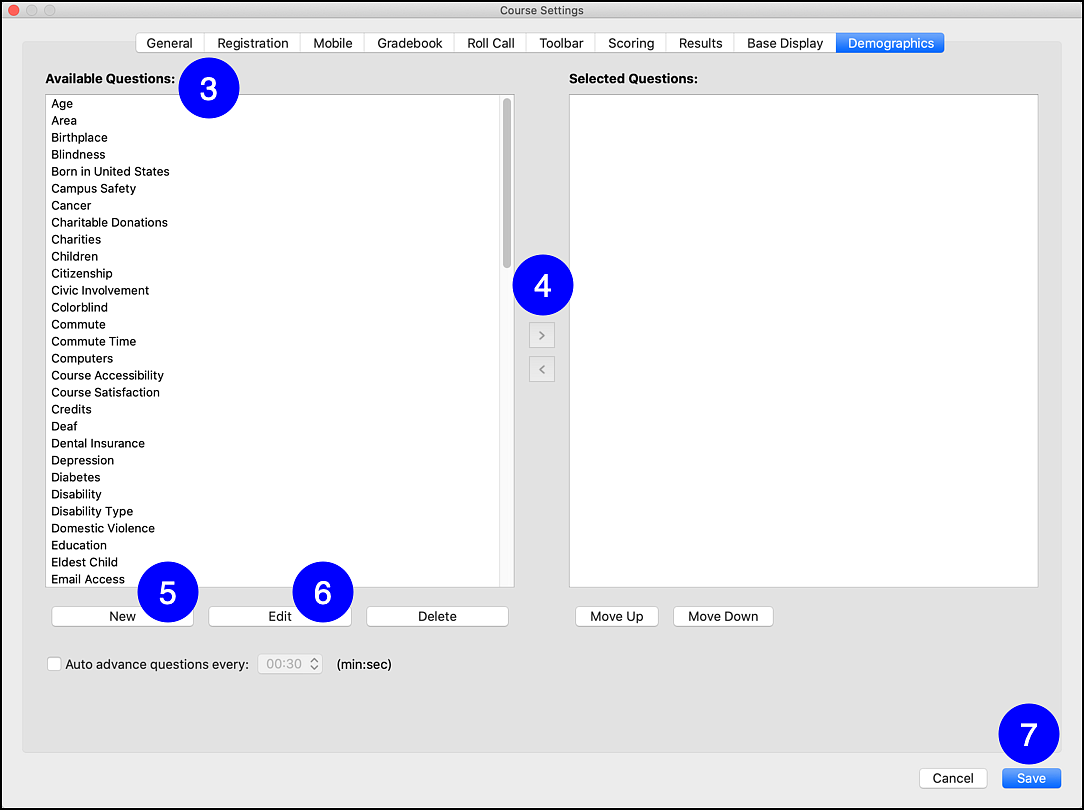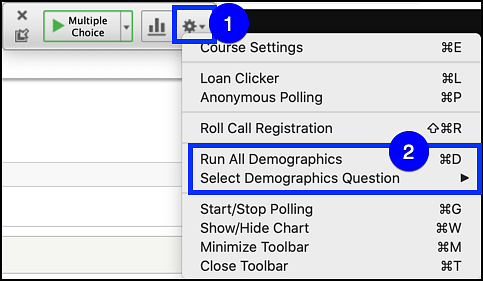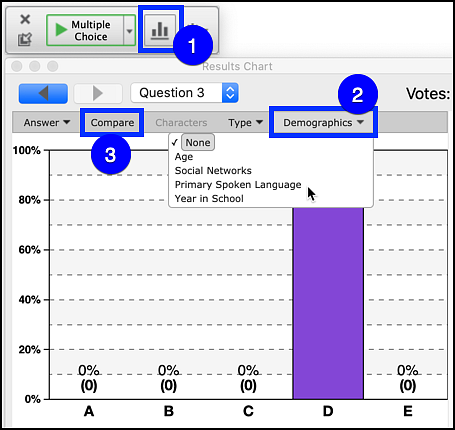iClicker has 82 pre-packaged demographics questions to select from. You can edit these questions as well as adding your own custom questions to the question pool. Identify the demographic questions to be asked before class, save them in iClicker, and then ask them as the first questions of a polling session. These results can then be selectively used to identify any demographic characteristics with respect to the discipline specific questions asked.
- For example: You might want to know if a person's age group affects their historical knowledge. You could ask a demographics question regarding age before you begin your lecture. During the lecture you might then ask questions about specific historical events. You can then use the demographic age data to review the responses to these history questions, some very recent and some older, to see if age affects historical knowledge.