The Welcome Module comprises several sections that work together to orient the student to your course. An image of an example Welcome Module is below; one you can download and import into your course is available on this page on the "Download Course Welcome Module" button. " Note the organization, with text headers and indenting used to group the various categories of content. It is helpful to use personal language in the module headings and contents - words like we, you, and our; speaking directly to students in this way this fosters the feeling that there is a real person behind the course. Your Welcome Module may need to include additional pages or files, but the titles and structure should be as clear as possible. If you want students to access the materials in a particular order, see the instructions here.
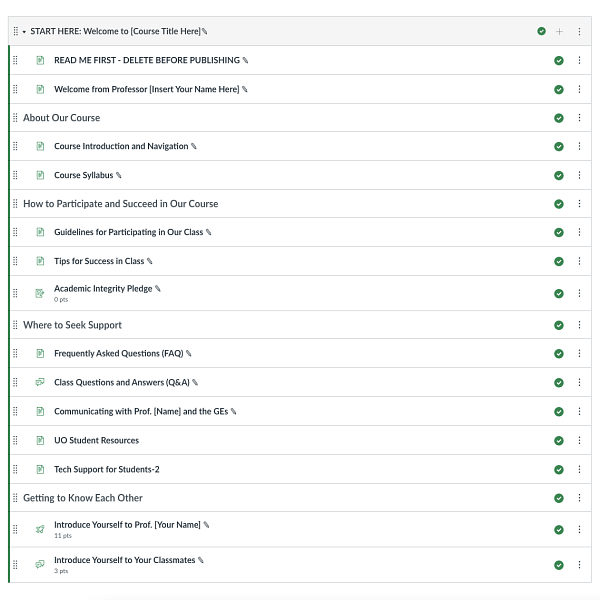
Welcome Video/Document. You can begin connecting with your students by including a short, 2 minute video of yourself (don’t forget to add closed captions) and/or a text introduction on a “page” greeting them, talking about the promise of the course, why it matters to you or perhaps to past students, what you are looking forward to, etc. It is a good idea to specify the delivery mode of the course (face-to-face, hyflex, or completely online/asynchronous) and describe what that will mean. If applicable, address directly the fact that coming back for a face-to-face course may be both exciting and take some re-acclimation, but reassure the class that time together with be a genuinely positive learning experience. Setting this tone initially can help create the kind of "warm" class climate that is conducive to learning.
About Our Course. This section serves to introduce your students to the course, highlighting the intellectual content, important policies, and overall design of the course. You will want to include your syllabus here as well as a page that orients students to the setup of your Canvas site. Faculty members organize their Canvas sites in many different ways, so students benefit from a clear description of your approach and how you want students to navigate the site. The page could include information about where students should look for materials, links to “live” course meetings, and assignments you have planned. Also use this section to let students know which technologies you plan to use and how to access them. The Starter Syllabus gives suggestions for topics to weave in here.
How to Participate and Succeed in Our Course. In this section, consider adding guidelines and recommendations for how students can participate fruitfully in class. You might also provide guidance about how students should structure their study to succeed in your class.
Where to Seek Support. Provide clear instructions on how and why students should contact you. Under what circumstances should they visit office hours, use a Class Questions and Answers Discussion entry, email you, or contact a GE? A file with links to the larger network of support resources at UO is also included in the Welcome Module you can download and import.
Getting to Know Each Other. It is always important to provide ways for students to connect with you and each other, and even more so in online courses that lack the informal opportunities for striking up acquaintances inherent in face-to-face classes. A useful way to gather information about your students – what they prefer to be called, their interests, prior knowledge, etc. – is by asking them to complete a pre-class Canvas survey (one you can use is included in the downloadable Welcome Module, and a guide for building your own survey is found here). You can use an icebreaker to start to build community between the students (remote and asynchronous icebreaker ideas here).
