UO Winter Teaching FAQs
UO Winter Teaching FAQs
This page distills policy, resources, and guidance related to teaching in Winter 2021. We will continue to build it as new questions emerge. If you have a question not found here, please send it to us at tep@uoregon.edu. Keep asking! This is how we all learn to teach well during this unprecedented time.
- What are Academic Council's expectations for winter 2021?
Academic Council's full set of expectations are available on the Provost’s website. Highlights include:
- REMOTE courses provide live engagement during scheduled class meeting times; at least 50% of that time should be used for “planned and structured content delivery or discussion.”
- Instructors may count attendance and participation as part of the grade provided they have reasonable ways for students to complete make-up assignments for missed class sessions or participation points without loss of credit.
- Instructors should use Canvas to post materials, collect assignments, provide alternatives to lectures/discussions for students who are absent from class, and post grades.
- Instructors may modify course expectations such that required work is reduced or grading schemes are adjusted provided they can still meet course learning objectives.
- I am teaching face to face in a UO classroom: what do I need to know?
Classrooms are set for physical distancing
Instructors teaching face to face will find their classrooms reconfigured to provide a minimum of six feet of physical distance between seats; a new seat count has been recorded with the Registrar’s office.In classrooms with mobile furniture, a 10-inch floor sticker indicates proper seat location, and in theater-style lecture rooms, seats are locked with zip ties to ensure that occupy-able seats are spaced appropriately.
Lecterns in many classrooms have been upgraded with plexiglass shields and enhanced AV to better support remote instruction.
Cleaning & sanitizing
Scheduled classrooms will be cleaned and disinfected daily. Cleaning will include emptying trash, cleaning floors, and marking the position of furniture. After the room is cleaned it will be disinfected using an electrostatic sprayer. All surfaces including tables, chairs, podium, and AV equipment that is out in the open will get disinfected by the sprayer.Additionally, each of these rooms has been provided with cleaning wipes to allow users to clean the space they are using. Custodial staff will be checking and stocking those wipes as needed.
If you arrive to find the foam covering on the mic in the room, those can be removed with the understanding that there is a slight degradation in audio quality. Also, wipes can be used sparingly on mics lightly on the surface (we don’t want to soak/saturate them). Crestron touch panels are meant to be cleaned with 70% Isopropyl alcohol only (other wipes could damage the touch screens).
Setting expectations
Face to face instructors will want to include a syllabus statement like:UO COVID-19 Regulations – (see https://coronavirus.uoregon.edu/regulations for more information)
The University of Oregon (UO), in accordance with guidance from the Centers for Disease Control, Oregon Health Authority, and Lane County Public Health requires faculty, staff, students, visitors, and vendors across all UO locations to use face coverings, which include masks (note: masks with exhaust valves and face shields alone are discouraged) and cloth face coverings when in UO owned, leased, or controlled buildings. This includes classrooms. Please correctly wear a suitable face covering during class. Students unable to wear face coverings can work with the Accessible Education Center to find a reasonable accommodation. Students refusing to wear a face covering will be asked to leave the class.
Students should maintain 6 ft. distance from others at all times. Classrooms tables and seats have been marked to accommodate this distance. Please do not move any furniture in the classroom or sit in areas that have been blocked off or otherwise marked as unavailable.
Students should obtain wipes available outside of classrooms before they enter class and use them to wipe down the table and seat they will use.
Face coverings and exposure scenarios
If a student is not wearing a face covering, instructors are asked to take a “remind, ask, provide resources” approach: “From a safe distance (more than six feet), remind the student that UO policy requires campus community members to wear face coverings. Then ask the student to put on a face covering. If they do not have a face covering, provide one from the supply of masks that have been stocked in all classrooms that will have in-person instruction.Detailed advice is available here.
Reports about COVID-related behavioral concerns may be made using this form.
If a student lets you know they’ve tested positive for COVID, both you and the student should contact the Corona Corps Care Team at 541-346-2292 or coronacorps@uoregon.edu for additional guidance and resources.
You can review detailed guidance here on how to deal with a range of exposure scenarios.
Student hours
Faculty and GEs should consider holding student hours outside their offices in spaces where it’s easier to maintain social distancing. Remote office hours on Zoom may be the best option.Attendance policies
Academic Council provides the essential guidance on this issue, including:It is critical that all instructors make clear to students that they should not attend class if they are ill or have symptoms. We do not want students attending class because they fear their grade will be affected.
Instructors may count attendance and participation as part of the grade provided they have reasonable ways for students to complete make-up assignments for missed class sessions or participation points without loss of credit.
Instructors shall not ask students for doctor’s notes or other documentation to verify absences. Instructors shall have clear communication and make-up protocols in place for students to follow if students are going to be or have been absent. If a student is missing enough classes that make-ups will be difficult and they are at risk of not passing, instructors should communicate with those students and enlist advisors for help.
- Why does UO refer to some courses as 'remote' and some as 'online?'
A UO “remote” course attempts, as well as possible, to replicate aspects of the classroom experience, especially the live interaction that many students and faculty crave. In fact, Academic Council requires live engagement during the scheduled class meeting times of remote classes, including devoting at least 50 percent of that scheduled meeting time to planned and structured content delivery and discussion. Attendance and participation during these class times may be factored into the final grade, allowing make-ups for students who must miss (for example, due to illness or connectivity challenges). The startup work of a remote class is less than that of a fully asynchronous online class inasmuch as it doesn’t necessarily require faculty to record lecture material and design for human connection (though, as we all know, meeting live doesn’t necessarily result in engagement and connection without careful choices on the part of the instructor).
A fully asynchronous online course maximizes time flexibility for students and faculty alike, which can be a significant, even decisive, benefit for students who must manage multiple obligations, such as jobs and childcare. In the case of online classes, live meetings can’t be required. Once faculty do the startup work to develop online content and components to ensure student engagement (for example, creating asynchronous discussions forums, group work, peer review, or formative assessments like quick, self-graded quizzes) faculty labor shifts away from delivering content and toward communicating with students and deepening asynchronous discussion.
See a side-by-side comparison of remote and online teaching practices
- What should I do if I'm concerned about a student?
I have an academic concern about a student.
Academic Advising is the first stop for a non-crisis referral—say, students don’t show up or login during the first week of class and are unresponsive to your outreach, or are not submitting work, or grades are dropping, etc. Use this form to request that an academic advisor reach out to the student: https://advising.uoregon.edu/facultystaff-resourcesI have other concerns about a student.
Sometimes students cannot or will not ask for support. If you are concerned about a student, contacting the Office of the Dean of students may be a critical factor in getting them the support they need. There are several reasons why students might need help including their physical and mental well-being, issues of bias, demonstrating concerning behaviors, or you are concerned they are missing. More information about what to do when you are concerned about a student can be found here: https://dos.uoregon.edu/assisting-students-concern.If you have an urgent concern about a student, please submit a Community Care and Support report form indicating your concerns which can be found here: https://dos.uoregon.edu/concern. The Crisis Intervention Advocates within the Dean of Students will reach out to the student to discuss their situation or make an appropriate referral. If the concern is an emergency, please call 9-1-1 before completing the Community Care and Support form.
My student may need mental health support.
If you have a student that has expressed feeling stressed or overwhelmed and might share more about the personal stressors in their lives or a significant event that has affected their emotional well-being, you can connect them to University Counseling Services by encouraging the student to call (541-346-3227) and schedule an appointment to get additional support.Faculty can also remind students that UCS services are free and confidential. Learn more in Dr. Mariko Lin’s post for UO's Remote Teaching blog, “Reaching Out–Student Mental Health.”My student would benefit from tutoring and academic skills coaching.
Tutoring and academic support is available through the Tutoring and Academic Engagement Center. Consider highlighting these resources broadly through Canvas or directly referring individual students. The TAEC provides drop-in and remote math, science, and writing support, supplemental instruction and an asynchronous Online Writing Lab. Instructors are also welcome to email the TAEC at engage@uoregon.eduwith questions about how best to refer students for tutoring or academic skills coachingWhat else should I know about student support?
The Remote Resources for Students site links to support, well-being, and engagement opportunities. They also can learn about loaner laptops and low-cost and free internet access.Any student who has difficulty affording groceries or accessing sufficient food to eat every day, or who lacks a safe and stable place to live and believes this may affect their performance in the course is urged to contact the Dean of Students Office (346-3216, 164 Oregon Hall) for support. This UO webpage includes resources for food, housing, healthcare, childcare, transportation, technology, finances, and legal support: https://blogs.uoregon.edu/basicneeds/food/
- How should I think about office or 'student' hours?
Instructors should hold regularly scheduled office hours each week, listed on the course Canvas site, with appointments for students with conflicts.
Faculty and GEs teaching face to face should consider holding hours outside their offices in spaces where it’s easier to maintain social distancing. Remote hours on Zoom may be the best option.
Instructors are encouraged to open lines of communication with students to foster the instructor-student connections that are characteristic of a UO education and so that they can better understand how to support students’ success and well-being this term and connect them to resources.
- How can I support students with disabilities or medical conditions who may encounter barriers related to remote instruction?
Some students with disabilities or medical conditions may encounter barriers with remote instruction that were not apparent in in-person classes. Students making these known to you should be encouraged to contact the Accessible Education Center as soon as possible so that appropriate accommodations can be determined and the university can remain in legal compliance.
AEC is a resource for instructors with questions related to specific student accommodations, accessible course design, Canvas accessibility, and accessible digital content. AEC encourages all instructors to:
- Record all synchronous course sessions (Save to Zoom cloud for auto-transcription option)
- Design for accessibility and provide flexibility
- in the way information is presented
- in options for students to respond or demonstrate learning
- in the ways students engage
- Plan for the reality that you will have students in your class who experience disabilities or other types of barriers
- Be aware of Canvas Accessibility issues and follow best practice guidelines on creating accessible digital content
- Coordinate with the Accessible Education Center to facilitate required accommodations as outlined in notification letters and consult as needed
- How can I provide captions for my video lectures?
Zoom and Panopto both provide basic features for automatic speech recognition. If turned on prior to recording, transcriptions or captions will then be available to students who view the recorded material later. These auto-generated transcriptions or captions are not sufficiently accurate to qualify as accessible, but they are a good starting point to then edit.
Automated Transcripts for Zoom
Automated Captions for PanoptoZoom also now provides live captioning, which you can turn on by taking the following steps:
Go to https://uoregon.zoom.us/, click Sign in, and log in with your Duck ID and password Click Settings, then Meeting, then In Meeting (Advanced) Under Closed Captioning, check the box next to Enable live transcription service to show transcript on the side panel in-meeting After this setting is enabled, and you are in a Zoom meeting, the CC button on your Zoom toolbar will now say Live Transcript. Click that button and then click Enable Auto-Transcription.
- What is being done to support students with access issues?
There are a number of initiatives to support students who have issues accessing their courses remotely. Information Services (IS) has a resource list to help students find low or no-cost internet access and to access virtual computer lab software. A limited number of Chromebook laptops are available for loan to undergraduate and graduate students currently enrolled in courses. Students need to submit a Loaner Laptop Request.
Instructors who are teaching “live” (synchronously) are encouraged to record, turn on transcriptions or captions at time of recording, and post their teaching sessions to Canvas for students who could not join the class session in real-time. Instructors are also encouraged to create a back-up plan for any “live” or real-time class activities in the case of any technology glitches for you and your students. TEP has advice for designing back-up plans for live class activities.
If you hear of a student who is having trouble connecting with the university in any way, have them send an email to uoadvising@uoregon.edu so an advisor can reach out to them.
- I feel overwhelmed by all the information on teaching. What are the most important resources and where do I find them?
In an attempt to support us all through this extraordinary situation, there has been a lot of information shared, much of which may be new for many faculty. Here are a few key resources to get started:
- The Remote Course Builder offers the the essential building blocks of remote courses.
- Search our website's "How-to Guides" for clear illustrations and easy-to-follow instructions for Canvas, Zoom, and Panopto features.
- TEP and UO Online offer individual consultations. Let us know you’d like to talk using this quick form.
When you are ready, TEP and UO Online offer a number of resources, strategies, and activities for deepening engagement with your students on their Keep Teaching blog.
- Information Services’ (IS) Going Remote webpage points to resources to support faculty (as well as students and other employees)
- Library Resources for Remote Teaching includes support for using digital content and online research assignments in your remote courses
- What help and support is available to support instructors' wellbeing?
UO contracts with Cascade Centers, Inc. to provide a comprehensive Employee Assistance Program (EAP) for benefit-eligible employees and their dependents. The services–including short-term professional counseling, crisis counseling, and child-care and elder-care resources and referral–are provided at no cost to eligible members. Visit EAP for more information about this program or visit Cascade Centers, Inc.
The UO HEDCO Clinic (541-346-0923) also provides therapy through upper-division graduate interns who are completing their clinical component of study for UO’s Couples and Family Therapy master’s degree. HEDCO clinicians work closely with licensed faculty supervisors and provide high–quality care. Faculty can also scan the HEDCO QR code available on their flyer to fill out a survey and get connected with care.
UO provides a Wellness Seminar Series and other wellbeing support.
UO has new caregiver networks to help families connect to one another and to care providers. Visit the caregiver resources webpage to learn more about these opportunities and to start networking with other UO community members.
- Is any additional hardware available to me? How do I get it?
UO Online has a loaner program for mics, iPads, and webcams. Request a device here.
- What resources are available to help organize ergonomically sound work spaces as the UO community spends extended time at desks and on screens during remote learning?
The University provides numerous resources to support safe ergonomic working conditions, including a limited number of remote assessments of faculty and GE work spaces. Ergonomics is the “science of fitting workplace conditions and job demands to the capabilities of the working population.” You can also refer to this quick worksheet on remote workstation safety. Also consider these tips for preventing eyestrain at a computer.
- How can I prevent "Zoombombing"?
Faculty and GEs are encouraged to review UO’s guidelines for preventing Zoombombing. Learn how to secure your classes and meetings to prevent disruptions and end any disruptions quickly. More information about Zoom security is available in the Tech Support FAQs.
- How do we be aware of/proactive about connectivity during Zoom sessions?
- we should normalize connectivity challenges so students don’t give up; instructors can advise students to turn off video to decrease bandwidth;
- polling and breakout rooms aren’t an additional drag on connectivity;
- instructors can download info about who participated and for how long.
Consider recording live sessions and have a backup way for students to engage asynchronously if they need to.
- What settings in Zoom support positive interaction and discourage unwanted student behaviors?
These account settings must be activated before your meeting begins:
To change your account settings, login to uoregon.zoom.us and select “Settings” on the side menu.
- Breakout Rooms – Turning this feature on allows you to create smaller rooms for student discussion.
- Polling – Must be turned on in account settings to allow this feature. You can use this tool to collect feedback or replace clicker-type questions to support active learning.
- Closed captioning – Zoom provides some automated captioning that can be automatically added to recorded sessions. See more information here.
- File Transfer – Not recommended, this allows sharing of files within chat tool. If students need to share materials, they could achieve this within a canvas assignment, discussion board, or within a canvas group.
These settings can be modified within your meeting (Unless turned off in your account settings (see above))
- Chat – Recommended for students asking questions and sharing resources among the class.
- Private Chat – This is like students passing notes in class; we recommend turning this feature off for classes.
- Screen Sharing – This is a handy tool for displaying your own slides, readings, or materials during a zoom session but consider disabling participant sharing unless you intend to have students share something from their screen.
- Annotation – This tool allows participants to annotate your screen as you present. We recommend disabling unless you intend to have students interact with your presentations.
- Whiteboard – This tool allows participants to share a whiteboard within zoom. This can be a good option for student sharing content or reporting out to the class with text or simple illustrations.
- Waiting room – This setting allows you to decide individually which attendees can enter your meeting. This is a good option for office hours or small group meetings but not for large meetings because attendees cannot join a meeting until a host admits them individually from the waiting room.
- Hide Participant Profile Pictures – Enabling this feature disallows participant profile pictures so just the participant name appears on their screen if their camera is turned off.
Encourage interaction and engagement:
- Be explicit about how you want students to engage in your Zoom class sessions. In small groups (<20) it is possible for students to un-mute themselves and contribute verbally. However, in larger groups you may want students to raise hands or use the chat to indicate they have something to contribute. Remember to leave your “manage participants” and “chat” windows open and check them regularly so you don’t miss an opportunity for students to engage.
- Use Polling to facilitate active student engagement. Just like clicker questions you can ask multiple choice questions and display results back to your class. Students learn the most from these activities when they first select an answer, then get to discuss their answers and reasoning, and re-submit an answer. You can use breakout rooms to create space for small group discussion.
- Use Breakout Rooms to get the conversation started. Just like in person classes, allowing students time to think independently and then discuss in a small group helps to increase student participation. Pose a question, allow time for student thinking, and then break them into groups of 2-4. Once students are in a breakout room you can broadcast a message to every group to remind them of the prompt (Click Breakout Rooms in the meeting controls, then Broadcast a message to all). Students in breakout rooms can also “ask for help” (a button appears in their breakout room) and you can drop in to any breakout room (click “join” in your breakout room window).
- In addition to randomly assigning groups, you can create “Persistent Breakout Rooms” and assign set students. If you teaching with long-term groups, this might be a good option. Another good option is to allow students to choose their own breakout rooms.
- Can I record my Zoom class sessions?
Yes, recording synchronous zoom class meetings with students can be part of a solid backup plan for students that may miss class sessions or have technology limitations. Instructors should limit access to these class recordings to students enrolled in the course, instructors, and TAs to prevent FERPA concerns.
We recommend being transparent with students about when you are recording and allow them to turn off their cameras if they don’t want their video included.
- What is a Zoom recording actually recording?
Zoom records in speaker view (so would capture participants’ faces when they speak) and chat (as a separate file), but not the breakout rooms.
TEP’s Austin Hocker suggests that a good bet is to use “spotlight” view, which allows the host to select which video they want to be in front of students. You can select your own video (click the three dot menu at the top of your own self-view and select ”spotlight”).
An alternative is to set your settings to “record active speaker with shared screen” and tell students you are recording and that if they don’t want their video included they can turn it off.
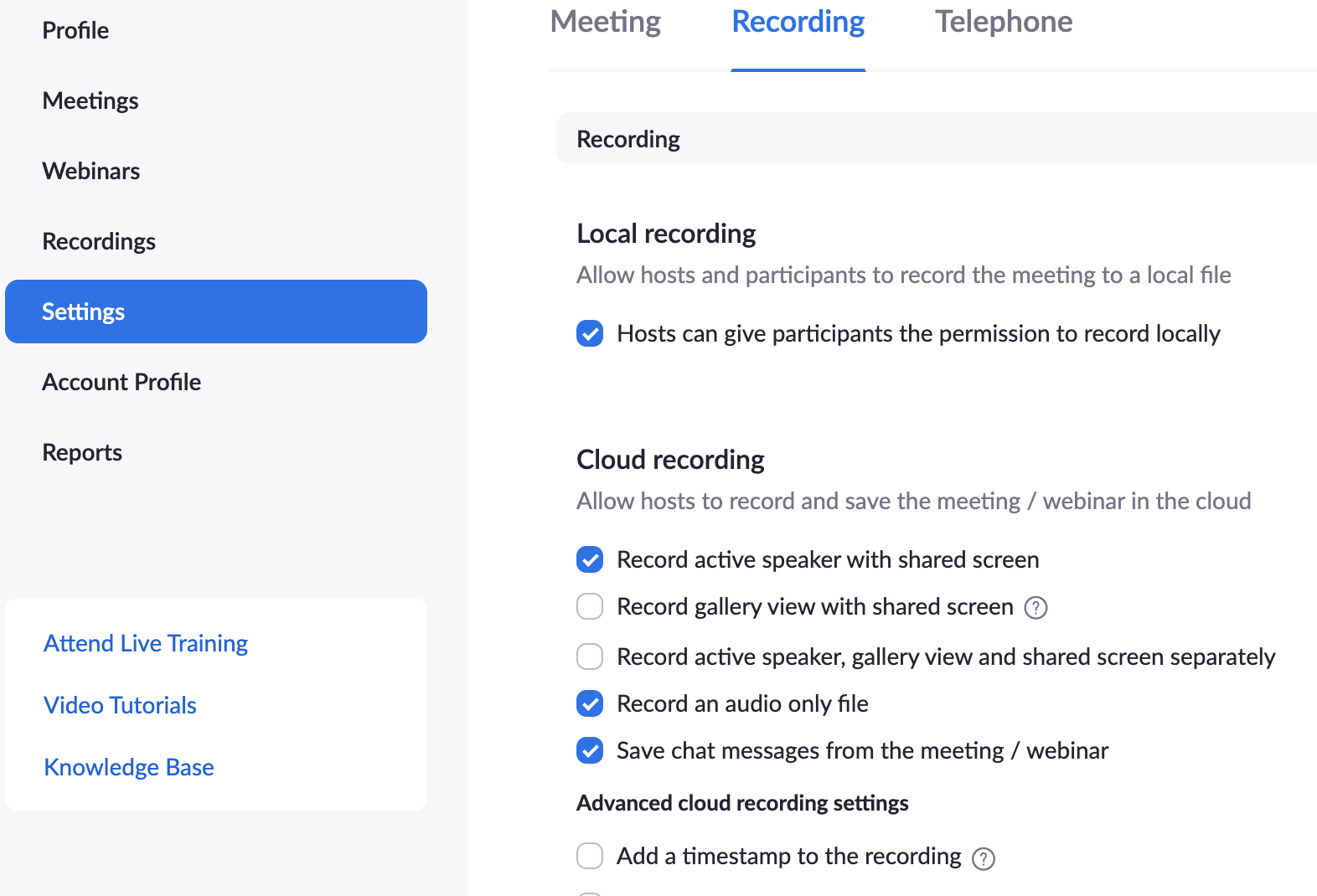
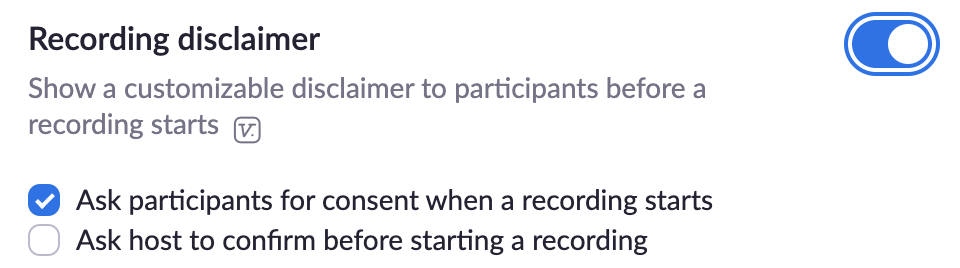
- Are there practices for supporting the academic integrity of my assessments during remote and online teaching?
To protect academic integrity in a remote context instructors might consider replacing high-stakes, closed-book, timed exams exams with alternative assessments like papers and projects (see ideas here) that can be designed to be unique or with multiple, lower stakes quizzes.
Instructors who use Canvas-based quizzes and exams might consider:
(a) adding integrity “enhancements” like students needing to “show their work”/”think aloud” though a randomly selected exam question;
(b) using open-book, untimed exams of conceptual questions;
(c) using large banks of questions and Canvas features to randomize selection of questions, question order, and answer order;
(d) setting a time limit on the exam, and showing one question at a time
Please note: Students should should know these restrictions are in place. To help them manage their time, a basic outline of the exam should be included in the directions and approximate times or difficulty levels shoddy be noted on each question or section.
(e) work with their department to arrange ProctorU exam administration.
ProctorU incurs a cost to the department. Students should know at the point of registration that ProctorU will be used for exams. The syllabus should explain briefly how ProctorU works and what technology it requires. The syllabus should also describe policies for: dealing with students who have technology problems during an exam, providing alternative exam approaches for students with AEC-approved accommodations; accommodating exceptions for students who do not have access to reliable technology.
- How do I request to teach my remote course from a UO classroom?
Instructors who are interested in using a campus classroom to teach their remote section(s) may send a reservation request to sched@uoregon.edu. Please include the subject line: “REMOTE classroom request.” The message should indicate:
- Days and times of the class (to match the class schedule—we will add 15 minutes at the start and end of the reservation)
- Subject, course number, and CRN
- Instructor’s name
- Instructor’s 95 number, so we can provide that information to UOPD to set up proxy access to the building
McKenzie Hall general pool classrooms have been upgraded with AV equipment that makes it possible to Zoom from the classroom lectern. (Learn more about these technology upgrades.) The building will not be accessible to students or available to reserve for office hours or other types of student engagement for the term. CPFM will clearn these rooms daily; cleaning wipes also will be available.
Departments also may use classrooms in their home buildings but need to coordinate access to those spaces with their own department. We are not able to offer daily classroom cleaning for remote teaching outside of McKenzie Hall. Email sched@uoregon.edu with the information about which space you are using and when so it can be added to the centralized schedule.
