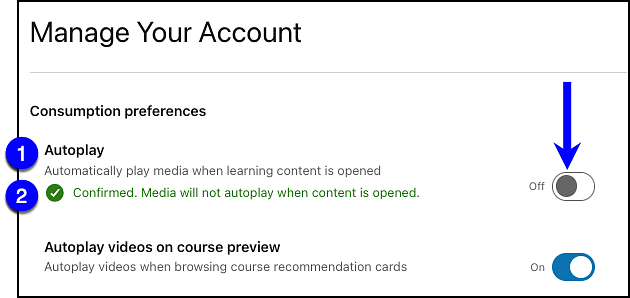Log into LinkedIn Learning. (opens in a new tab)
Go to your LinkedIn Learning Account Settings by selecting the Me option at the top right of the LinkedIn Learning interface and then selecting Settings.
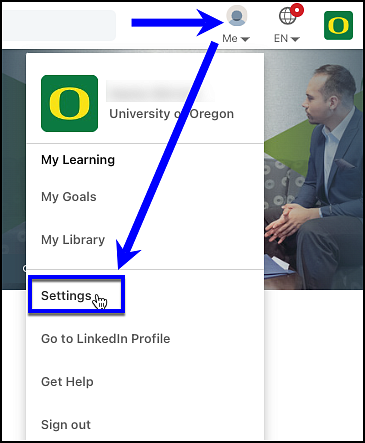
In the Consumption preferences section at the top of the Manage Your Account screen, toggle the Autoplay (1) button to the Off position. Once done, you will see the "Confirmed. Media will not autoplay when content is opened" confirmation message (2).