How to Use Canvas Quizzes
Why should I use Canvas Quizzes? Canvas Quizzes are a flexible tool for assessing student learning, whether through formative (low-stakes, ongoing) check-ins or summative (high-stakes, final) exams. You can use quizzes to test comprehension, gather feedback, or encourage self-assessment—all within Canvas.
- Graded quizzes - A common tool for summative assessments, awarding points based on correct answers.
- Practice quizzes - A formative assessment tool that helps students check their understanding without affecting their grades.
- Graded surveys - Students earn points for completion, but responses are not scored as right or wrong—useful for feedback or self-reflection.
- Ungraded surveys - Gather opinions, reflections, or feedback without assigning a grade.

Hero Envelope Title
Hero Envelope Text
Canvas How-To Guides
Click the links below to see the most up-to-date instructor Canvas guides authored by Instructure
Classic Quizzes
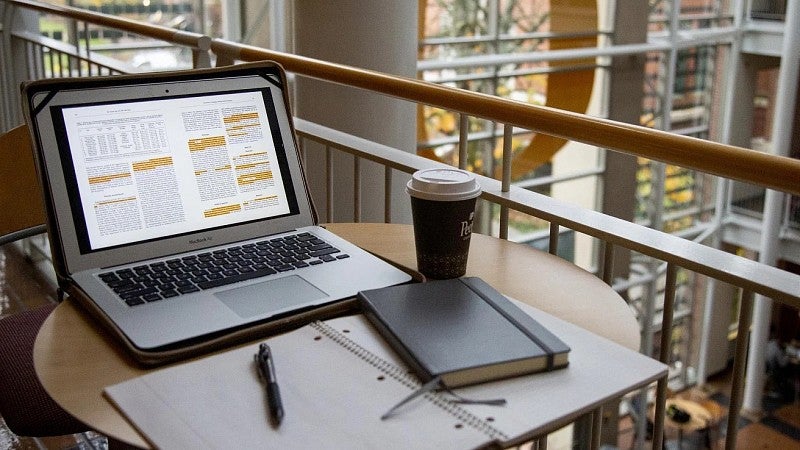
Get Help with Canvas
UO Online and UO Canvas Support is here on campus to help you with Canvas, Panopto, and other learning technology tools.
In-Person: Room 68 PLC
By phone: (541) 346-1942
By email: uoonline@uoregon.edu
Service portal: Submit a Canvas Ticket (opens in a new tab)
