How to Use Canvas People and Groups
Why should I use Canvas People and Groups? The People tool helps you see everyone enrolled in your course—students, instructors, TAs, librarians, and designers. It also shows their email addresses and the last time they logged in, making it easy to check participation and connect with your class. Groups allow students to collaborate in smaller teams within your course. Each group has its own space to work on projects, share files, and communicate, making it a great tool for group assignments and peer collaboration.

Hero Envelope Title
Hero Envelope Text
Canvas How-To Guides
Click the links below to see the most up-to-date instructor Canvas guides authored by Instructure
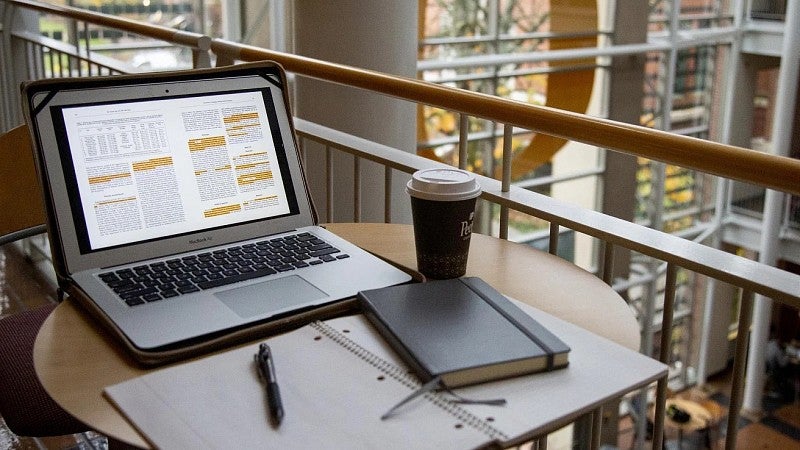
Get Help with Canvas
UO Online and UO Canvas Support is here on campus to help you with Canvas, Panopto, and other learning technology tools.
