How to Use Canvas Files, Pages, and Modules
Why should I use Canvas Files, Pages, and Modules? Files are where Canvas stores course files, assignments, syllabi, readings, or other documents, as well as profile pictures and user-specific files. Pages store content and educational resources that are part of a course or group but don’t necessarily belong in an assignment. Pages can include text, video, and links to files and other course or group content. Pages can also be linked to other pages.
You can use modules to organize content to help control the flow of the course. Instructors typically use modules to organize course content by weeks or units of the course. Modules essentially create a one-directional linear flow of what students should do in a course. Each module can contain files, discussions, assignments, quizzes, and other learning materials. Module items can be added to the course from existing content or new content shells within the modules. Course content can be added to multiple modules or iterated several times throughout an individual module. Modules can be easily organized using the drag and drop feature. Elements within the modules can also be reorganized by dragging and dropping.

Hero Envelope Title
Hero Envelope Text
Canvas How-To Guides
Click the links below to see the most up-to-date instructor Canvas guides authored by Instructure
Canvas Files
Canvas Pages
Canvas Modules
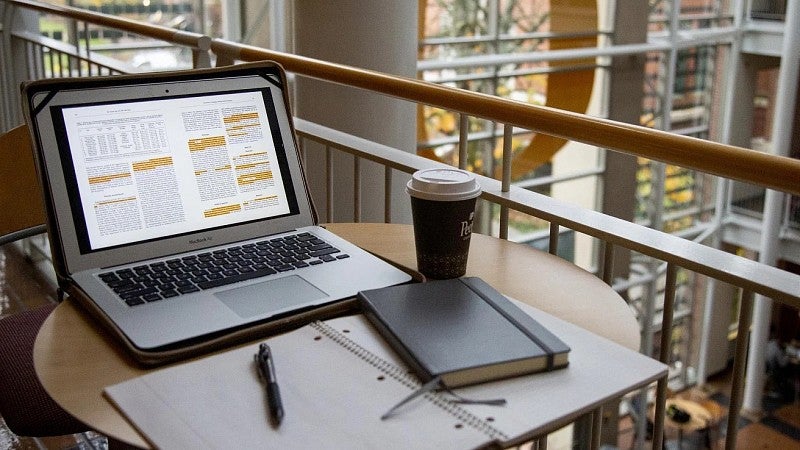
Get Help with Canvas
UO Online and UO Canvas Support is here on campus to help you with Canvas, Panopto, and other learning technology tools.
In-Person: Room 68 PLC
By phone: (541) 346-1942
By email: uoonline@uoregon.edu
Service portal: Submit a Canvas Ticket (opens in a new tab)
