Canvas How-To Topics
The Canvas How-To Topics is a curated list of step-by-step how-to guides to help you use Canvas effectively and efficiently in your teaching. Below you will find the ten most valuable topics that instructors at UO tend to use in their Canvas course sites, from creating assignments to managing course navigation settings.

Hero Envelope Title
Hero Envelope Text
Browse Canvas How-To Topics
Announcements and Inbox
- Canvas users are able to communicate with their students using both the announcement tool and the email tool.
- Announcements can go to students as an email and be placed on the course home page.
Assignments
- Assignments are the building blocks for Canvas Gradebook. We create assignments to make columns in the gradebook.
- We can group assignments to apply rules or weights.
- We can create assignments for individual students or groups of students.
- We can also have them do peer-reviews of each others work.
Course Navigation and Settings
- We can control which links appear in Course Navigation to ease student navigation
- In Settings, we can update navigation link options, course details, sections, external app configurations, feature options, and integration
Discussions
- The discussion forum allows us to have discussions with the entire class or smaller group discussions.
- They provide a great place for students to share and expand their understanding.
Files, Pages, and Modules
- You can upload files to the file area one at a time or all at once as a ZIP file and organize them into a folder structure.
- Modules are a system of "containers" in Canvas that allow you to organize your course content and to create dynamic pathways for student learning.
- Pages are a great tool for providing students with structure and what the goals or objectives are for the week or unit.
- We can add external content as well as internal Canvas content to pages to streamline navigation for students so they can focus on engaging in the course materials.
Gradebook and Speedgrader
- The gradebook has all of your graded work including graded quizzes, discussions, and assignments and will calculate a final grade including the letter which can be imported into DuckWeb.
- You can control the release of grades and feedback in the gradebook globally or assignment by assignment.
- The gradebook offers a variety of views and filters to enable you to zoom into specific areas or groups of assignments.
People and Groups
- We can create groups for our students to work in for projects, studying, or just staying connected.
- Groups will have their own mini-site inside the main Canvas site where they can create announcements, post to discussion boards, and share files.
Panopto in Canvas
- You can record video presentations, upload existing video files from your computer, and store all video content for your course in one place.
- If you record videos to provide required or supplemental course content, you can also add quiz questions to your Panopto videos
Quizzes
- The quiz tool enables us to use groups of questions so we can make unique exams for every student.
- We can upload exam questions to question banks from publishers or Word documents.
Zoom in Canvas
- You can provide a clickable Zoom link for your students on the Syllabus page and the Calendar for you course.
- You can also use Zoom to record classroom lectures by connecting it to the room's audio and projection system.
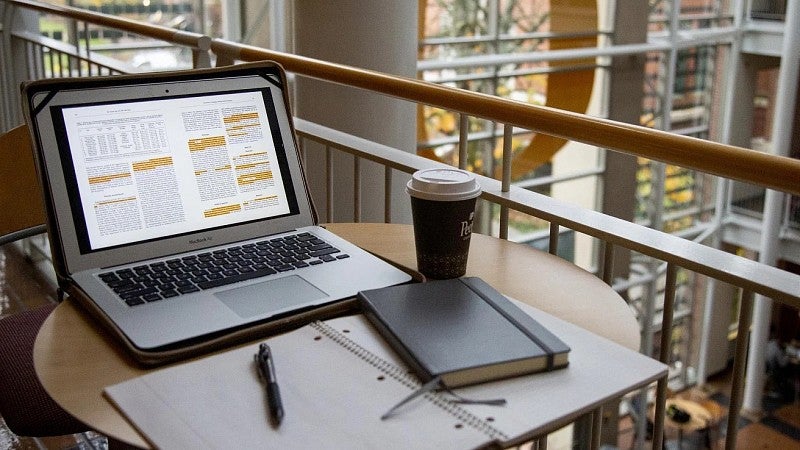
Get Help with Canvas
UO Online and UO Canvas Support is here on campus to help you with Canvas, Panopto, and other learning technology tools.
In-Person: Room 68 PLC
By phone: (541) 346-1942
By email: uoonline@uoregon.edu
Service portal: Submit a Canvas Ticket (opens in a new tab)
