Simple steps for recording classroom lectures
Resources below provide easy step-by-step guidance for recording the content projected on the screen along with your voice. If you want to record something else, such as a demonstration or a classroom discussion, contact us for additional guidance and assistance.
Recording your slides and voice requires connecting your computer to the HDMI output that goes to the projector. Before recording, check whether your classroom is equipped with a microphone to amplify sound. If so, connecting this microphone to your computer will create a higher quality recording than using the built-in computer microphone. In classrooms that do not have a microphone, try using the mic on your laptop to record. Keep in mind you'll want to stay near the laptop if using its built-in microphone. If the recorded audio is of poor quality and an external mic is needed, email uoonline@uoregon.edu to make arrangements to checkout a USB microphone. UO Online has a very limited supply of mics available to loan for this purpose.
Setting recordings up for captioning and importing those captions is a necessary step to ensure all students can benefit from them. The steps for captioning depend on which tool you use. Our linked tools for Panopto and Zoom, below, include steps for auto-captioning.
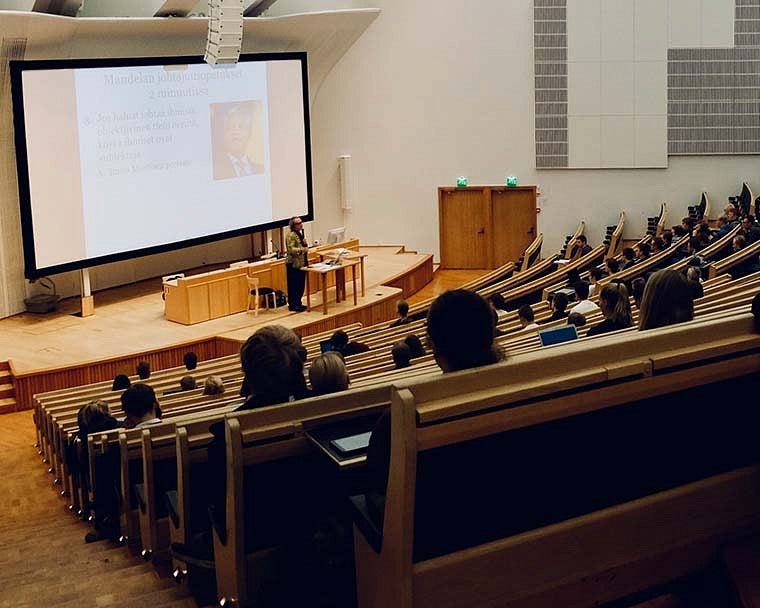
Choose your tool
Either Zoom or Panopto Capture can be used to record your classroom lecture. Panopto Capture is a relatively new tool that records in a browser window rather than using a dedicated application on your computer. The resources below provide step-by-step instructions for connecting your computer to the classroom equipment and adjusting the settings to capture audio and projected content. Select the tool you feel most comfortable with and follow the links below.
Set access to the recording
There may be gains and losses associated with providing the recorded lecture to all students. Recorded lectures can be a significant learning asset for students who attended in person but wish to review the material a second time. The Accessible Education Center reports that class recordings are a common request they hear from students with a range of disabilities; and for many of us, being able to revisit recordings and review material at our own pace increases access to learning. We also have heard faculty express concern that classroom attendance may suffer if students know a recording will be available (some faculty counter this by explicitly noting what the benefit of live attendance is).
The choice to allow full-class access to recordings or to restrict access is yours. Note that if you plan to restrict access, and you choose Zoom as your tool, you must record those lectures using the Zoom application on your computer, not the Zoom Meetings option in Canvas. The resource below will guide through the process if you decide to restrict access to your lecture recordings.
How-To Guide: Settings for Sharing Classroom Recordings
Policy around class recordings
As UO returned to mostly in-person instruction in fall 2021, Academic Council established an "equitable access to course content" expectation of faculty and GE instructors to address the needs of students isolating or quarantining during the COVID pandemic. With the Omicron spike in winter 2022, the Council bolstered its expectation for recording: faculty and GEs are asked to make simple recordings to support absent students in all cases when it's pedagogically sound to do so (highly interactive classes, or labs and discussion sections, for example, likely require a different approach).
Even outside this COVID context, "permission to record lectures" is one of the most common accommodations UO students receive through the Accessible Education Center (if a student has such an accommodation, you will receive an official notification letter; most faculty comply with this accommodation by allowing students to audio record on phones or other devices, or by making class video recordings available).
Note that:
- You do not need students’ permission to make class recordings and post them to Canvas or other UO, FERPA compliant platforms provided any recordings in which students are identifiable are shared only within a class group.
- In general, unless a student has an AEC-approved accommodation that has been communicated to you, students do not have the right to record your class without your “express written permission” according to the UO Student Conduct Code (Section IV Prohibited Conduct, 1 Academic Misconduct, item f).
- Students with an AEC-approved accommodation for “permission to record lectures” sign an agreement through AEC stating that the recordings will be used for personal studies only; that they will not release the recordings in any format to any other persons; that if speakers are sharing personal information that would be inappropriate to record they will pause the recording; that they will not publish or quote information contained in the recordings without the express written consent of the speaker; and that violation of this agreement may result in discipline through the student conduct process or liability under copyright laws.
Sample class policy statement
Instructors might consider signaling on the syllabus how they will handle class recording. One example:
Capturing what happens during our live meetings is a way to take care of one another in our COVID context and help all students deepen learning. We will make a recording of class content so that students who must miss will have a resource to refer to, and students who attended will have a resource to go back to and strengthen their learning. I will strive to record the parts of our class sessions when I am primarily sharing information, and when we as a class we are applying it, and will post those recordings in weekly Canvas modules. As recording our time together can sometimes change how students feel about participation, I will let you know when we are recording. Federal privacy law (FERPA) restricts the sharing of recordings that identify students outside this class. Please note that recording or sharing the recordings I make without written permission from me is also a violation of the Student Conduct Code.
