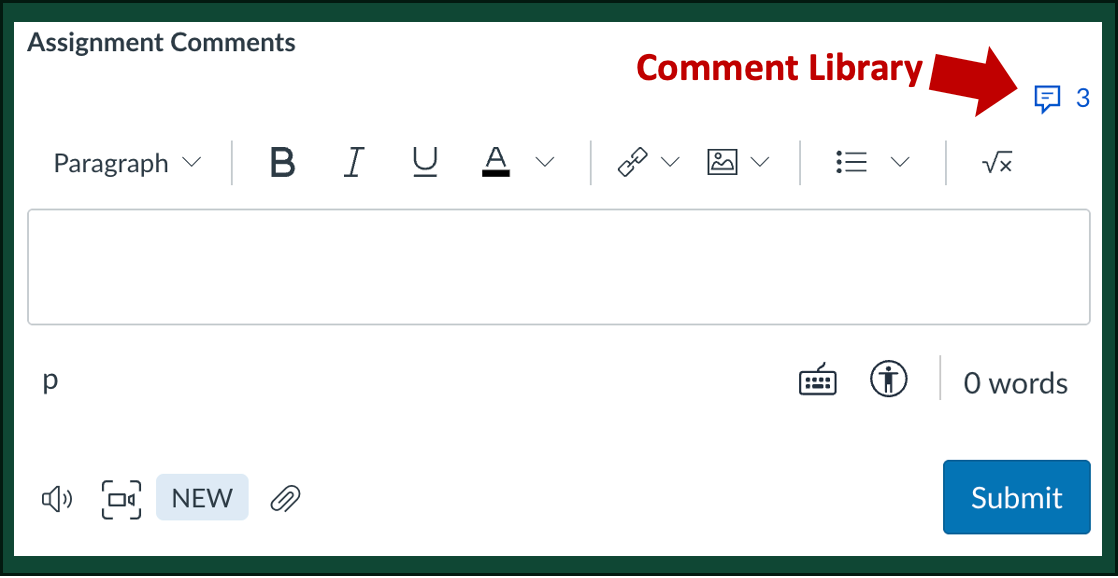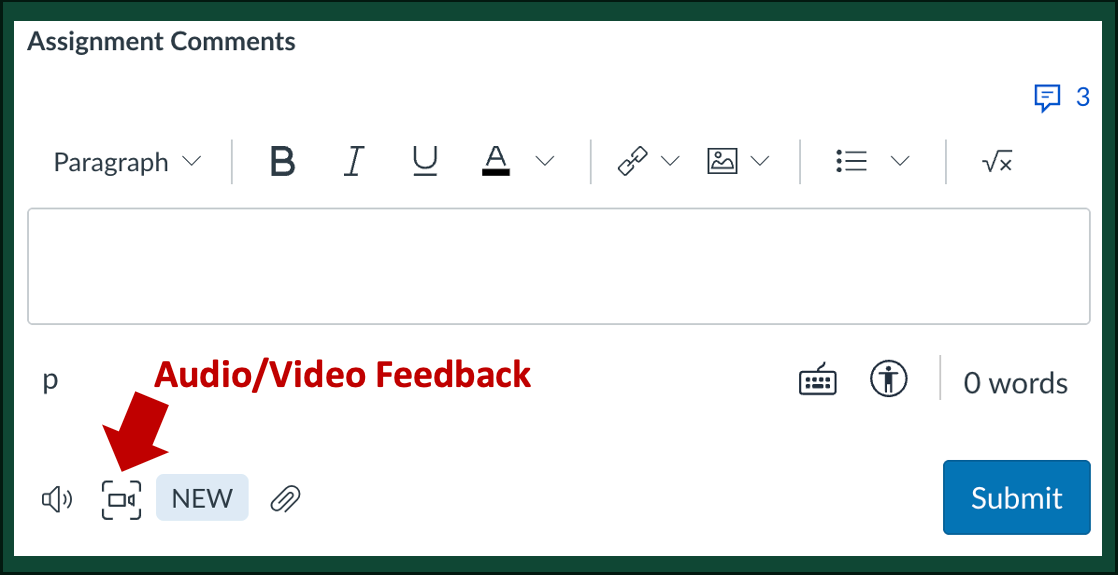These methods can all be done when grading digitally. The last three can be used when grading on paper as well. They are useful in saving you needing to write large blocks of text on student work. All these tips suggest ways to easily reuse comments for multiple students, but they shouldn't limit you from including individualized and specific feedback as well.
13. Use a Comment Bank when Grading Digitally
Copy and paste comments you think you might use again into a Word Doc. When you want to make that comment again for a different student, it’s already written for you—just copy it into that student’s work!
You can even include notes on scoring penalties for each comment to help keep your grading consistent. If you grade 70 other student responses before a second student misidentifies the Civil War battle that Joseph Mansfield died in, will you remember that you took off two points (instead of one) the first time a student made that mistake? If your comment bank says "Gen. Mansfield was killed at Antietam -2" you will!
14. Build a Comment Library in Canvas’s SpeedGrader
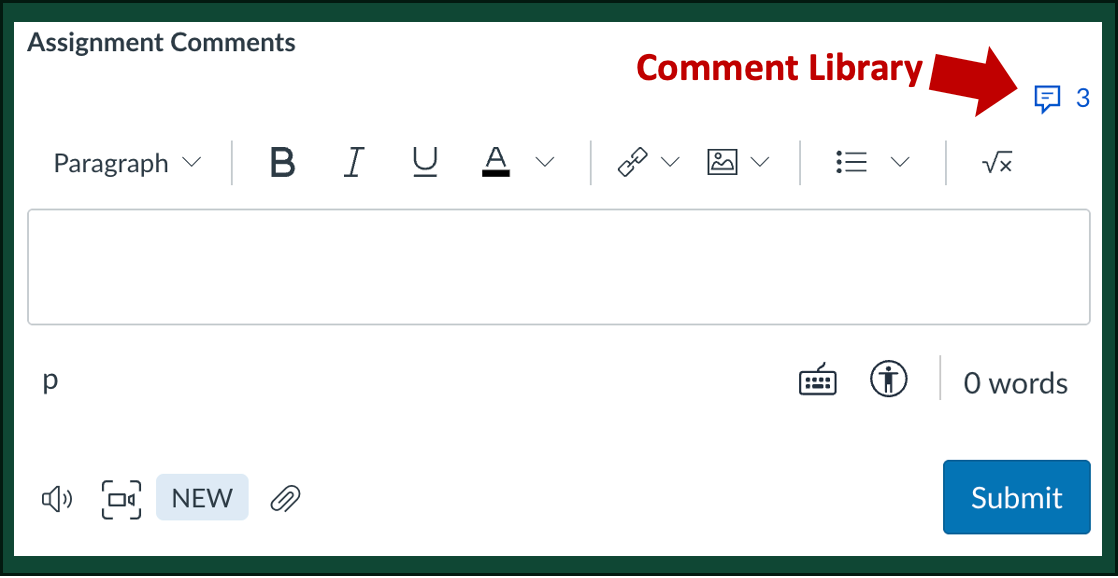
Canvas's SpeedGrader has a Comment Library that can store and let you automatically reuse comments directly in the SpeedGrader. Click the blue speech bubble above the Assignment Comments box (see image on the right) to either add new comments or to reuse existing comments. For more information, visit our How-To-Guide on Canvas assignments and SpeedGrader.
Do note that each course has one Comment Library that gets shared between all assignments and all graders. When you create a comment for one assignment, it will be listed in the library for all other assignments in your course. Relying on the Comment Library exclusively to store comments could become unwieldy after just a couple of assignments.
15. Use Comment Coding
Rather than writing the same comment repeatedly, add comments you think you might reuse in a Word Doc and assign them a number or short code phrase. Write (or type) just the number or phrase on student work and share your Word Doc with students to decode your feedback. As you must share this "code book" with students, this method has the added benefits of summarizing feedback for the class, as discussed below.
For example, writing “C15” near text you’ve marked could direct students to a comment that says “C15: This doesn’t feel related to topic. Clarify and strengthen their relationship.”
In this example, the student is given useful feedback, but with minimal writing by the grader. Each time a student's writing wanders off path, you can redirect them quickly by just writing "C15". You could also give a little more context for the comment and use a phrase instead of a number; for example, use the code "tangent" instead of "C15".
If just using numbers, it may be useful to include something other than just a number (e.g. "C15" or "com15" rather than just "15") so that students don't mistake the number for a score.
If you are leading a teaching team, you could develop at least part of a coding system before grading and share it with your teaching team. This helps introduce your team to an assignment's learning objectives, your expectations for quality of student work, and your grading expectations of them. Once the team starts using your coding system, they should have freedom to add new comments as needed (which hopefully align with the expectations you've outlined and guidance you've given them). You could even create the coding system alongside your team to give a deeper understanding learning objectives for the assignment and to further develop their skills in analyzing student work.
16. Use Double-Digit Comment Coding with a Rubric
Double-digit comment coding uses two numbers (for example, 3-2) as a comment code. When used with a rubric, the first digit refers to one rubric criterion and the second to a specific comment.
For example, code “3-2” tells the student to look at criterion three’s second comment for their feedback.
These comments are different from the descriptions already in the rubric. Instead, they help explain why students earned a specific rating for that criterion or offer suggestions of how to move up to a higher rating.
A variation of this uses three-digit comment coding, adding a middle digit (3-1-2) that references the rating level for the criteria (Gonzalez, 2014). Code "3-1-2" says to the student that for rubric criteria 3, their rating level is 1, and they should look at comment 2 for that rating level to find your reasoning or suggestions for improvement.
17. Use Double-Digit Comment Coding to Score Short Answer Questions
Double-digit comment coding uses two numbers (for example, 3-2) as a comment code. When used to score short answer questions or individual problems, the first digit is the numeric score you’ve assigned the answer, and the second digit is a specific comment for that score (Allen & Tanner, 2006).
For example, code “3-2” tells a student that they earned three points, and they can find out why from the second comment for three-point scores.
This coding system is very much like a rubric, but you develop this "rubric" while you grade.
Shown to the right is an example of a partial comment "code book" for a 4-point physics problem. It is very general but could be made more specific for an individual problem to highlight specific errors students might make in that problem.
For short-answer questions, similar comments would focus on key components you might expect to see in student responses but could be missing or insufficiently supported. These could include such things as specific content needed for the answer, citation of key primary sources, description of an appropriate theory, or logical progression through a line of reasoning.
| Code | Feedback |
|---|
| | 4 points - Correct Response |
| 4-1 | Accurate calculation and interpretation |
| 4-2 | Minor calculation error not impacting result |
| | 3 points - Partial Credit (minor errors) |
| 3-1 | Minor calculation error that impacts result |
| 3-2 | Incorrect interpretation of calculated result |
| | 2 points - Partial Credit (major errors) |
| 2-1 | Inappropriate simplifying assumption used |
| 2-2 | Major calculation error(s) made |
| 2-3 | No interpretation of numerical result given |
| 2-4 | Multiple minor errors made |
| | 1 point - Incorrect Response |
| 1-1 | Inappropriate framework used for solution |
| 1-2 | Work too unclear to follow or understand |