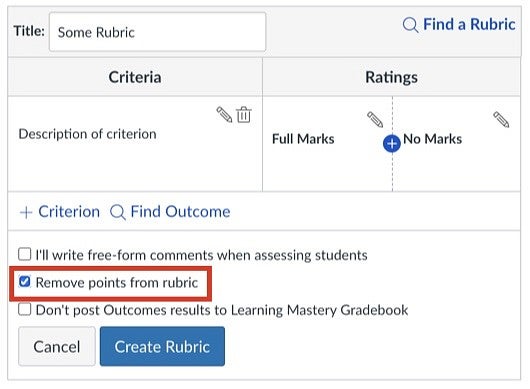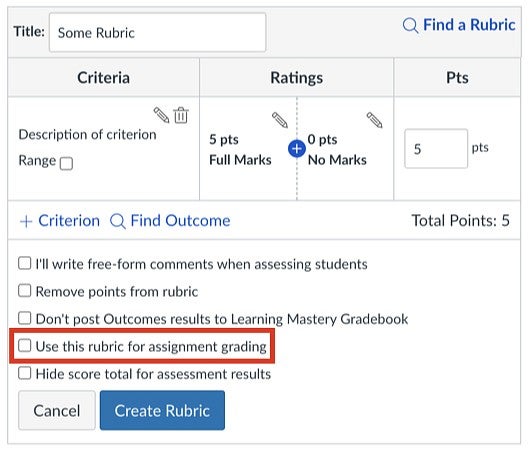Rubrics are tools for describing varying levels of student performance at achieving success on an assignment. They describe for students what differing levels of success look like so that they have clear goals when working on their assignment.
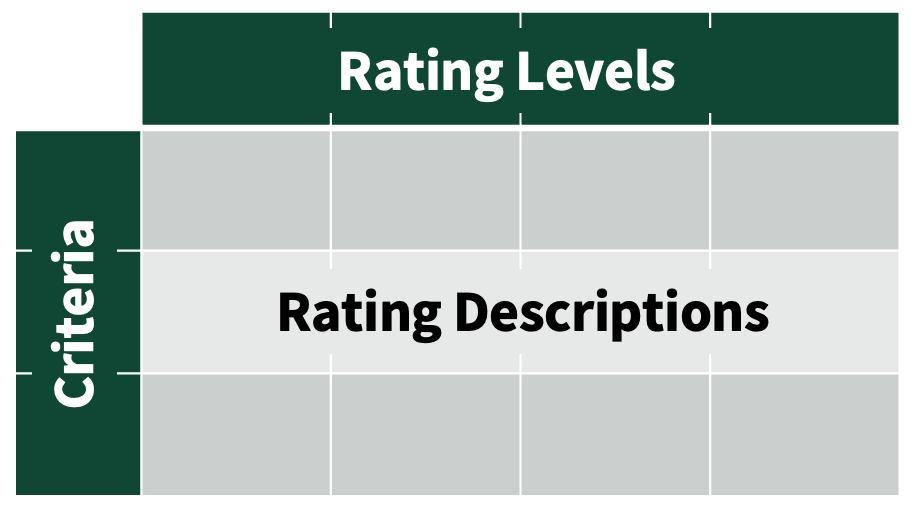
A rubric is generally, but not always, arranged in a grid, as shown to the right and described below. Each rubric has three main parts, detailed below and labeled in the image. Note that for this guide, the name of each part and their arrangement is to match Canvas's rubric editor.
- Criteria are names for what is being evaluated. These are generally recommended to be performance items (e.g. “arguments supported with evidence,” “jeté,” or “graph clarity”) to measure your learning objectives. It is okay to break the student product into pieces (e.g. “thesis statement,” “experiment procedure”, or “use of subjunctive”) to use your criteria, if your rating descriptions clearly point to learning objectives. In our grid, criteria are listed vertically down the grid.
- Rating levels give titles to student success ("outstanding," "competent", "developing," etc.). These may also include points assigned for each level to ease grading (called a Rating Score in Canvas). In our grid, rating levels are listed horizontally along the top of the grid.
- Rating descriptions describes the characteristics of student work at each of the different rating levels for each criterion. It tells a student what properties of their work look like for a given level of success. In our grid, rating descriptions fill in each position on the grid.
Rubrics do not need to be arranged in a grid. Each criterion could be named and followed by a list of rating levels and descriptions. This format may be easier to read if rating descriptions are long or more accessible to students using digital screen readers.
For student evaluations, instructors match student work with the appropriate descriptions given in the rubric. Rubrics are also effective peer-review tools as students can view each other's work and evaluate it with the rubric. This not only gives students feedback on their work before submitting it for grading, but it also helps students better understand how you grade and what performance details are important to you.
In this guide, rubrics described are examples of analytic rubrics, which break down student performance into separate criteria. There are also holistic rubrics, which assign a single overall score based on general performance descriptors rather than discrete criteria.
Other Rubric-like Evaluation Tools
There are several additional evaluation tools that are similar to rubrics but are lacking key features of a rubric.
- Checklists only have named criteria. They allow for binary included/missing determinations without evaluating the quality of student work.
- Performance lists include only criteria and rating levels. Using one lets you quickly tell students how successfully they have achieved each trait, without previously describing what the proficiency levels looks like.
- Scoring guides include criteria but describe only what proficiency with each criterion looks like. They do not describe performance at all rating levels. Instead, instructors must give comments detailing how close students came to achieving proficiency with each criterion. You can read more about describing student proficiency in step 3 of the rubric design method below.
You can also create a hybrid assessment which combines pieces of a rubric with one of these other tools. For example, for an essay you could combine a checklist and a rubric. The checklist could address lower order "style" elements (reference use and format, essay length, specific format, etc.). The rubric could address higher level elements meshing with the learning objectives of your course or the assignment (supporting arguments, examples from the reading, use of a specific critical lens, etc.).
Building Rubrics in Canvas
Canvas can be used to build rubrics for assignments, quizzes, and discussions. For both assignments and discussions, the rubric can be used to define a score for the student's work, but in quizzes rubrics can only be used for feedback rather than to build a score.
To add a rubric to any of these items in Canvas, click on the "+ Rubric" button below the description when viewing (not editing) an activity in Canvas. Read more about building and editing rubrics in Canvas from Instructure or view notes about using rubrics in Canvas to create an assignment grade below.