On the Home page of your Canvas course (either on the right side or the bottom of the screen if you are on a narrow monitor) select the Import Existing Content button.
- On the Import Content page, select Copy a Canvas Course from the Content Type option box.
- In the Search for a Course box, begin typing the name of the course from which you would like to copy content [i.e., LAW 301, ANTH 426, etc.]. Keep the Include completed courses box checked.
- In the Content option section, select either All content to import all the course content, or select Select specific content if you'd like to import only certain parts of the other course (i.e., Assignments, Quizzes, or Discussions).
- If you would like the dates of the previous course to be adjusted for the new course, select Adjust events and due dates.
- Click Import when you are finished.
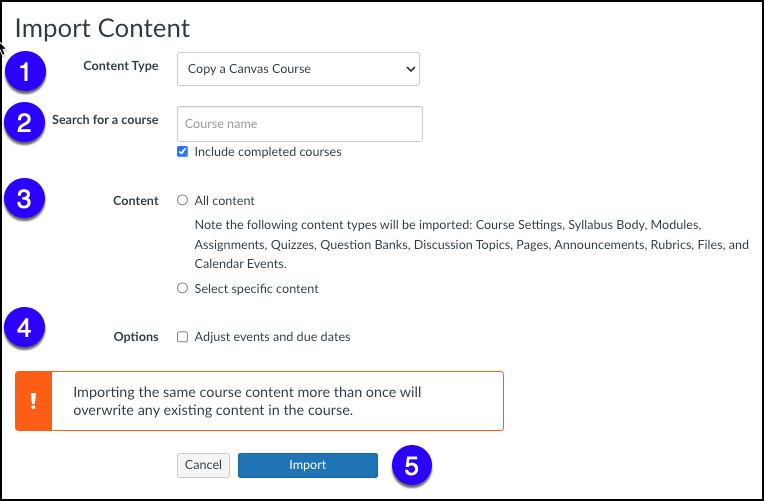
Under Current Jobs, your course copy will be pending your selection of content.
If you selected to import specific content, click the blue Select Content button to see all available content to import.

Here you will select the content you want to import. If a header has a number beside it (i.e., Modules (3) that means that there are multiple items available for import. Click the right facing arrow [-->] to expand the selection and chose specific content. Once you have your items selected. click Select Content to confirm.
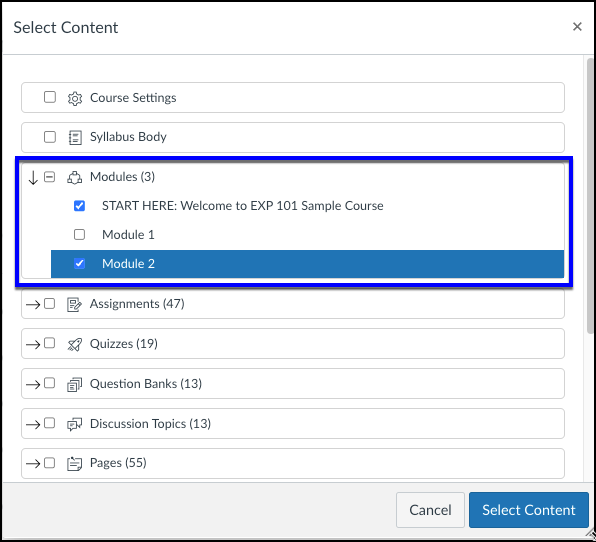
After a short time, you will see your job marked Completed. Your selected content is now in your current course. Go check it out!
