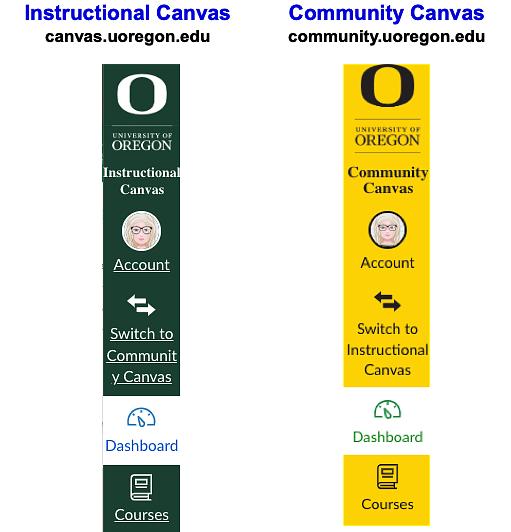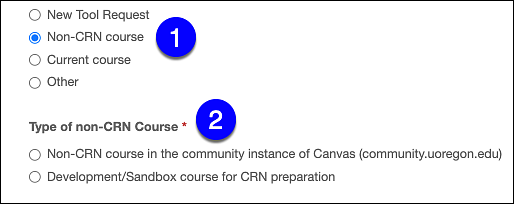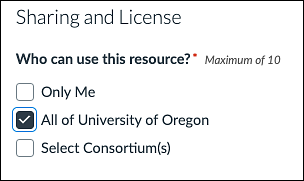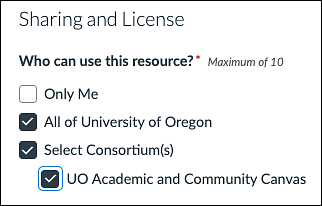At the University of Oregon, there are two Canvas environments:
- Instructional Canvas is exclusively for CRN courses taught at UO. Students must be formally enrolled to access Canvas courses in the Instructional environment.
- Community Canvas is for non-CRN courses and resources. There are various use cases for using a Community site such as:
- Graduate program Community sites for general program and professional information
- Club and organization sites
- Faculty//Staff Canvas trainings
- Orientations/Workshops
- Events