How to Use Canvas Announcements and Inbox
Why should I use Canvas Announcements and Inbox? Announcements keep students in the loop with course updates and news. Use them to contact the whole class or specific sections. Need to message someone directly? Use the inbox to communicate with the entire course, a group, or individual students.

Hero Envelope Title
Hero Envelope Text
Canvas How-To Guides
Click the links below to see the most up-to-date instructor Canvas guides authored by Instructure
Canvas Announcements
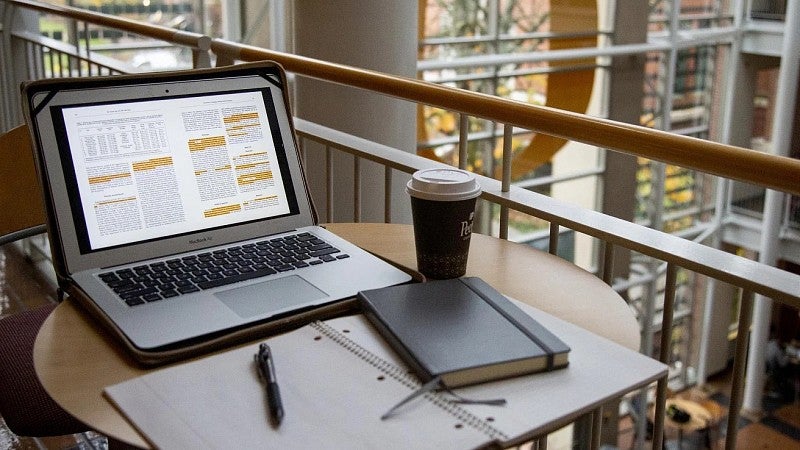
Get Help with Canvas
UO Online and UO Canvas Support is here on campus to help you with Canvas, Panopto, and other learning technology tools.
In-Person: Room 68 PLC
By phone: (541) 346-1942
By email: uoonline@uoregon.edu
Service portal: Submit a Canvas Ticket (opens in a new tab)
