How to Use Canvas Navigation and Settings
Why should I use Canvas Navigation and Settings? Instructors can control which links appear in Course Navigation to ease student navigation. While Canvas includes a set of default Course Navigation links that cannot be renamed, instructors may customize other links. Access Settings in Canvas to view and update navigation link options, course details, sections, external app configurations, feature options, and integrations.

Hero Envelope Title
Hero Envelope Text
Canvas How-To Guides
Click the links below to see the most up-to-date instructor Canvas guides authored by Instructure
Canvas Navigation
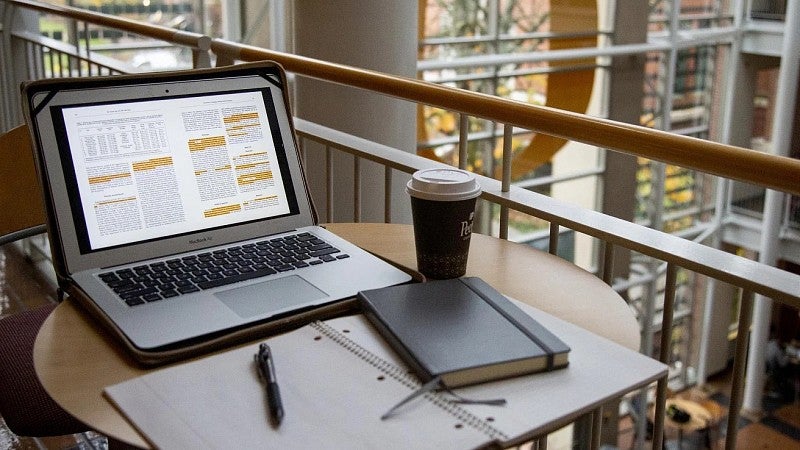
Get Help with Canvas
UO Online and UO Canvas Support is here on campus to help you with Canvas, Panopto, and other learning technology tools.
In-Person: Room 68 PLC
By phone: (541) 346-1942
By email: uoonline@uoregon.edu
Service portal: Submit a Canvas Ticket (opens in a new tab)
