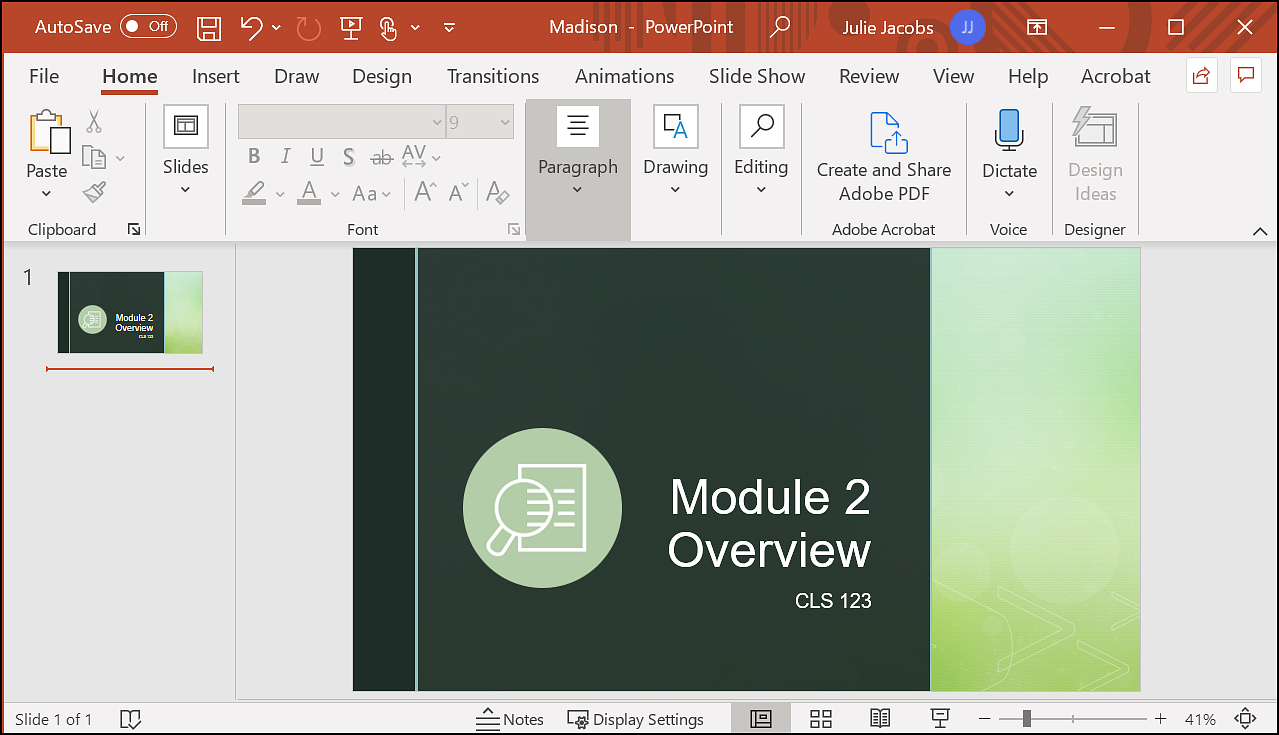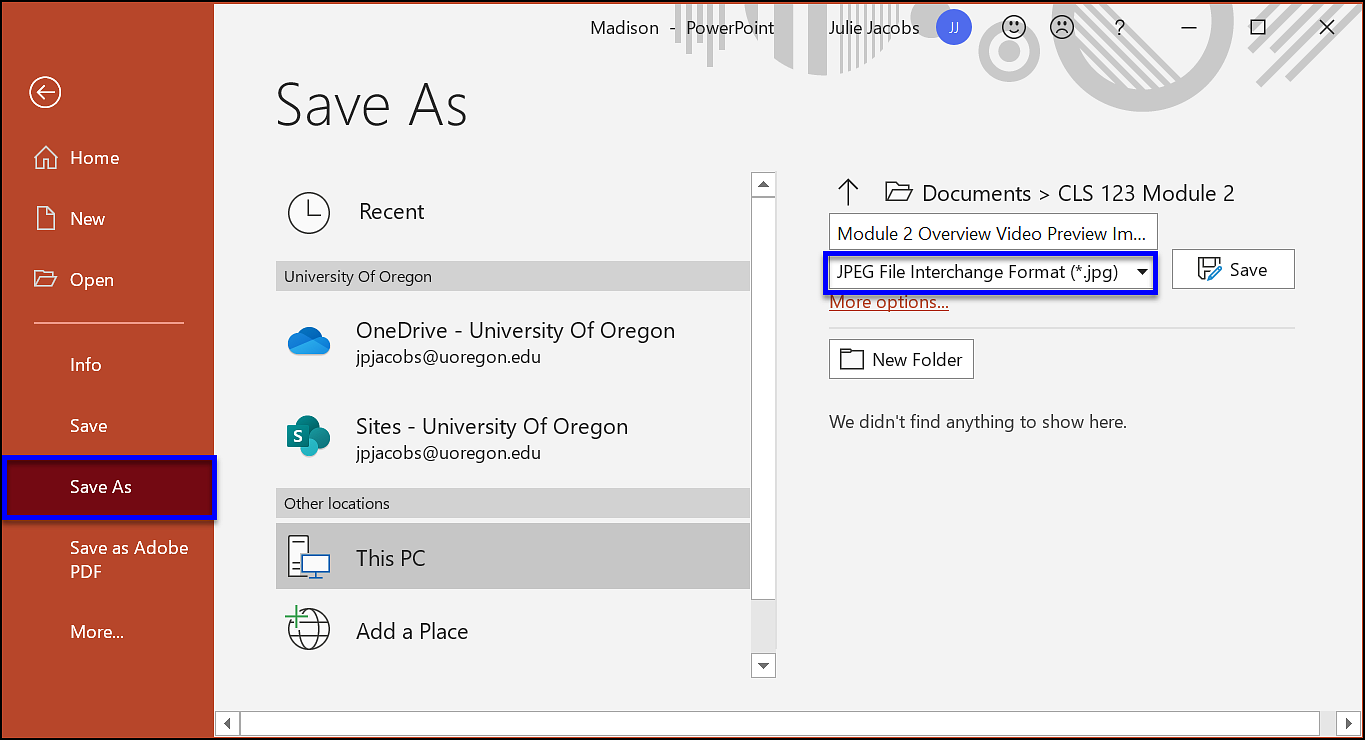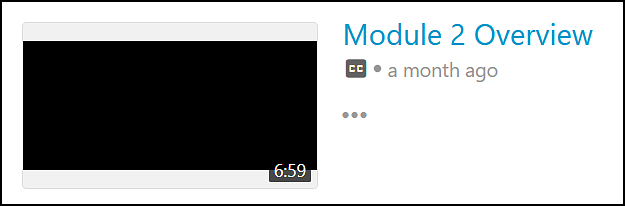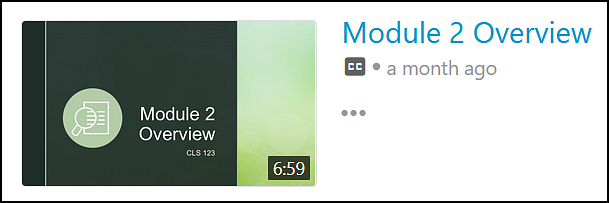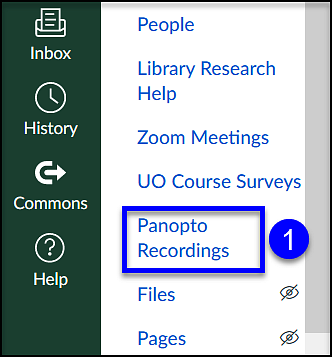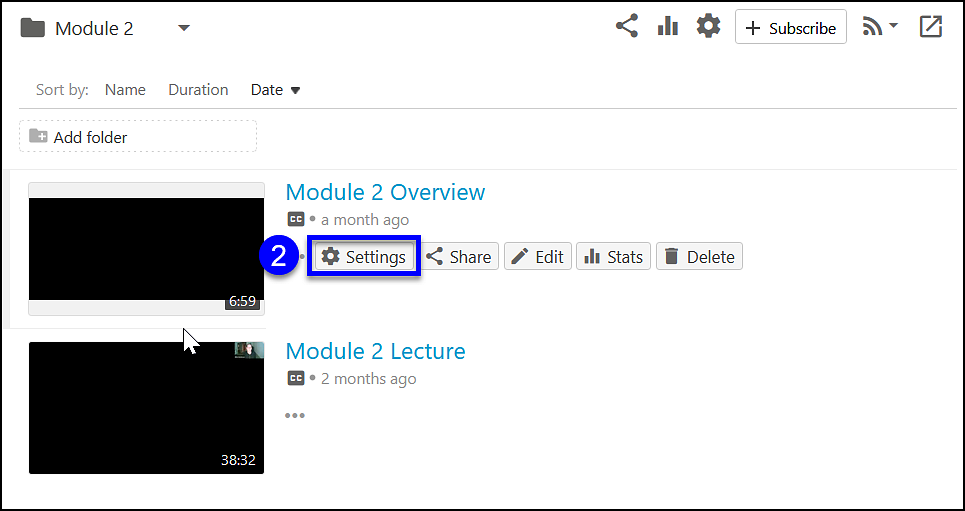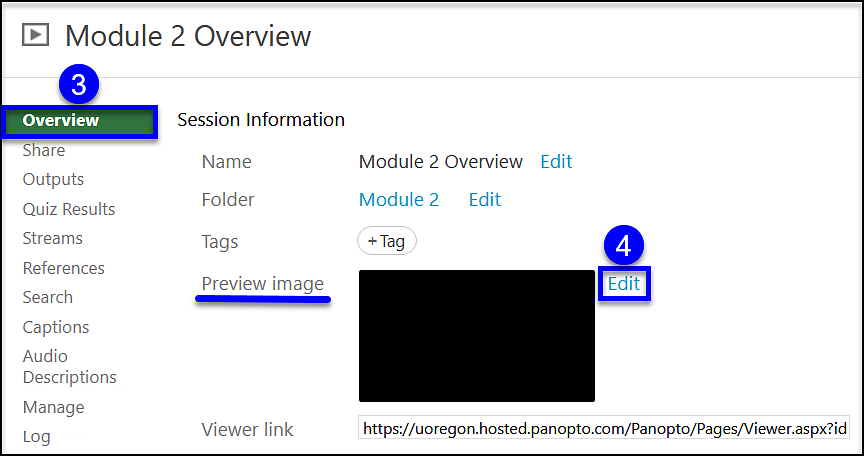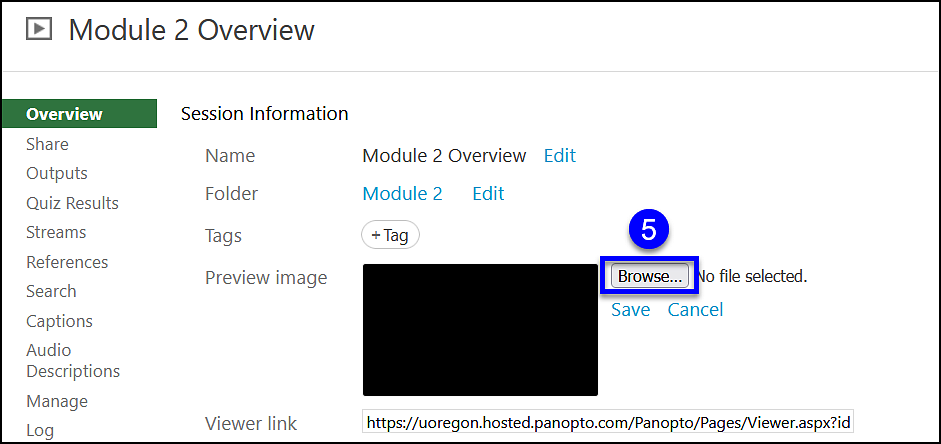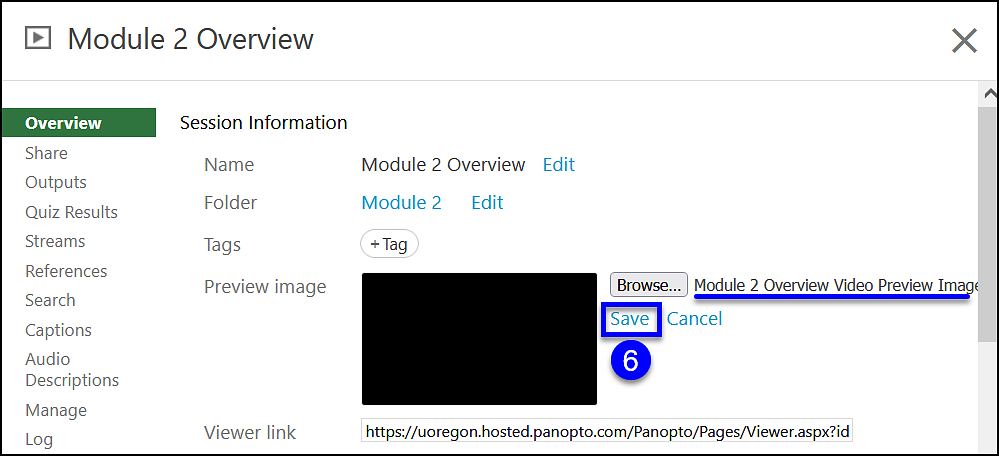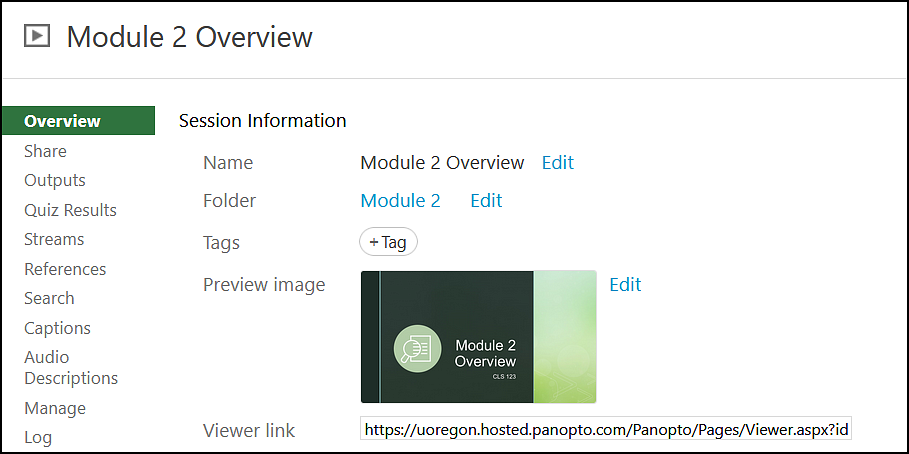- In your Canvas course, click on Panopto Recordings (1) from the navigation menu.
- Select the video you wish to add a preview image to and hover your mouse over the area. On the menu that appears, click the Settings Button (2).
- Select Overview (3).
- Click on Edit (4) next to Preview Image, the third option from the top.
- Edit is replaced with a Browse Button (5), click this button, then choose your PowerPoint Preview image that you created.
- Once the correct file is selected, click on Save (6).
- When finished the Preview Image will appear next to Preview Image
- Click on the X at the top of the Session Info window to return to the Edit view in Panopto Recordings
The Preview Image will appear on the Panopto Recordings page, and wherever the video is embedded.