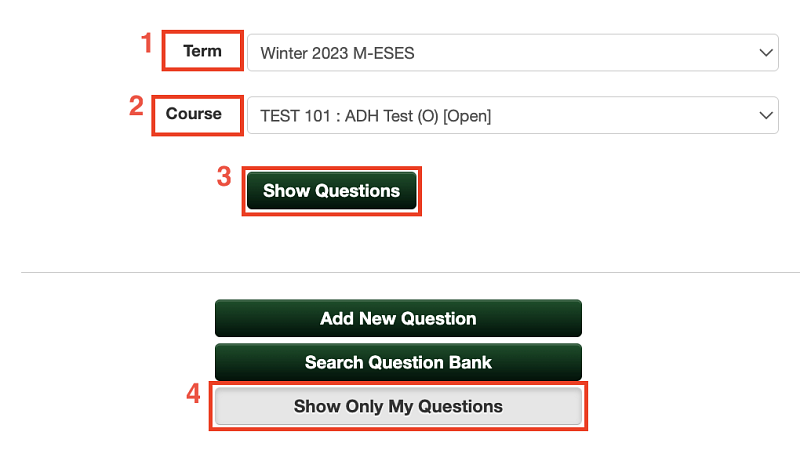1. Log-in to Course Surveys through DuckWeb
- Login to DuckWeb, select “Course Surveys," and click “Open the Course Surveys site”
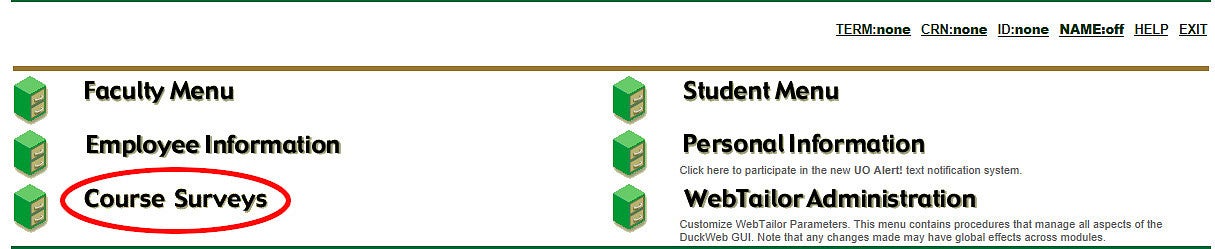
Time frame for adding custom questions:
End-of-term survey: between Wednesday of week 7 and the time the survey opens for students.
Midway survey: between Wednesday of week 2 and the time the survey opens for students.
2. Navigate to "My Questions"
- In the top menu, select “My Questions”
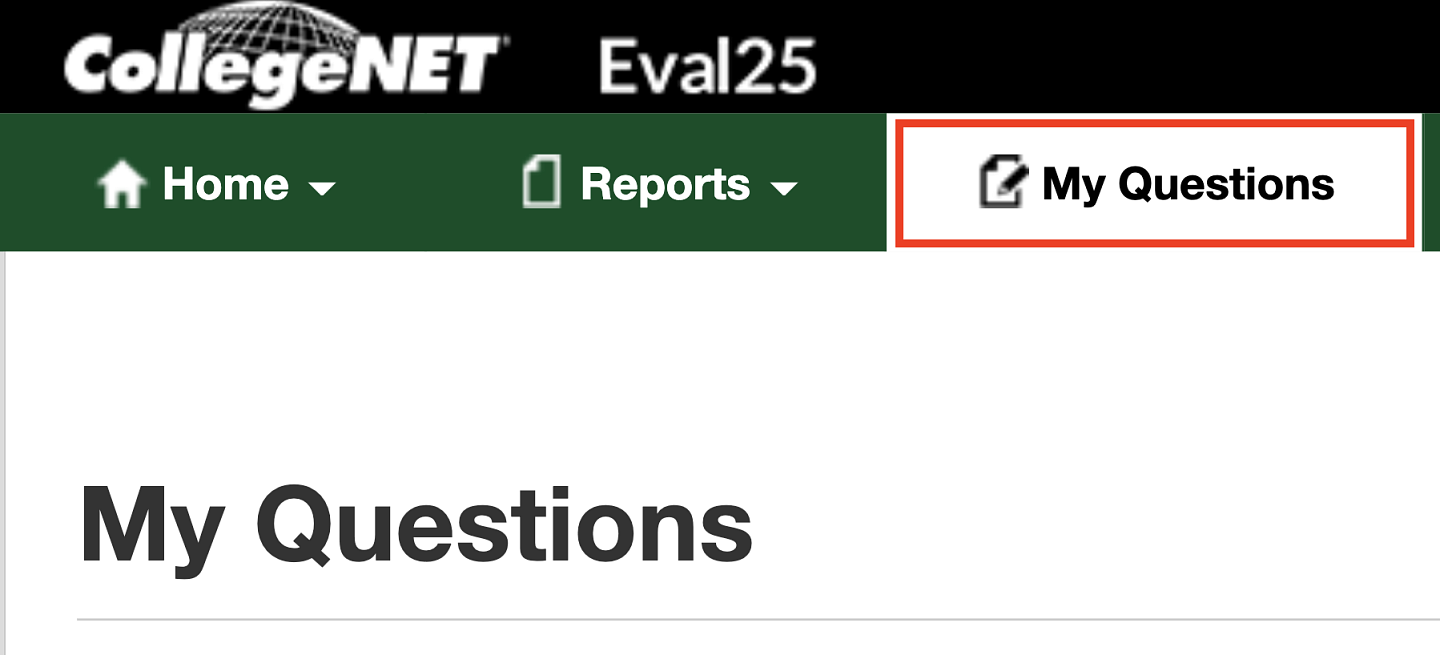
3. In the "My Questions" page, select the term, course, and "Show only my questions"
- Select the correct term for the current survey. (M-SES is midway, E-SES is the end of term survey)
- Select the course you want to add questions.
- Select "Show Questions" to view all survey questions for that course.
- Select "Show Only My Questions" to view instructor added questions for the selected course.
4. Click "Add New Question"
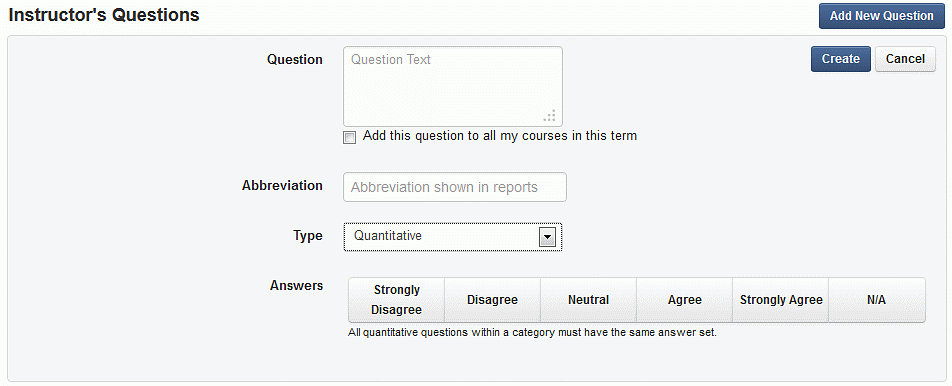
5. If you want this question added to the surveys for all your courses for the selected term, not just this particular course, check that box.
6. Enter an abbreviation for the question. This is just a word or phrase to identify the question (so if asking about a new class activity, the abbreviation might be "activity"). Note: The abbreviation is displayed in some reports.
7. Select a question type and confirm the answer choices are appropriate.
- For written questions, no action is needed.
- For quantitative questions, select answer choices that match your question.